Customer Settings |

|

|
|
Customer Settings |

|

|
Usage:
With every case and every doctor there are always methods or characteristics that are preferred and can become difficult to maintain. DLCPM makes managing doctor's preferences easy with a completely configurable list of doctor preferences and a simple interface. Each applicable preference is in turn printed on every work order ensuring that every case can be created to the exact specifications of every doctor.
Navigation:
If the customer form is displayed and a customer is selected navigate to Customer > Settings or simply click on Customer Settings on the Customer form
Note: The Customer menu on the main menu bar is displayed only if a customer is selected. Otherwise this menu is not visible.
All settings made on this form will have effect only for the selected customer. Each customer record can have specific individual settings.
Customer Settings navigation |
Customer Settings navigation |
The Customer Settings form has several menus where you can enter specific information.
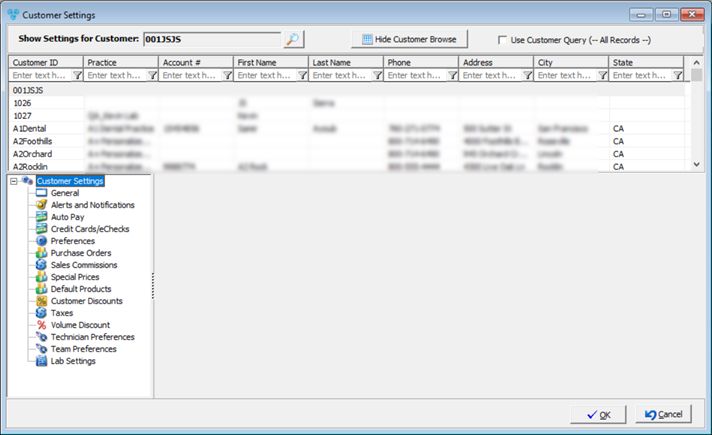
Customer Settings form
Following options are available to easily navigate to multiple customers directly.
➢Select a different customer
➢Display / Hide customer browse
The menus:
➢General - The customer default Discount and the Currency used for this customer is configured in this section.
➢Alerts and Notifications - The alerts that will display automatically if some operations are made are configured in this section.
➢Auto Pay - The settings on this form provide customers the opportunity to pay automatically on a set date.
➢Credit Cards/eChecks - The customer's credit card details are entered here for record keeping purposes and to easily refer back to.
➢Preferences - Specific and general Customer Preferences are configured in this section.
➢Purchase Orders - The Customer Special Prices can be set on the this form.
➢Sales Commissions - The sales commission set for each sales person and also additional commissions are configured in this section.
➢Special Prices - Any products that can be offered to individual customers at special prices are configured in this section.
➢Default Products - The products defined here will automatically be added to each case entered on the account.
➢Taxes - contains the list of taxes applied to this customer.
➢Technician Preferences - enter the technician preferences.
➢Team Preferences - set the team preference list.
➢Lab Settings - allows to set up lab specific preferences, such as default discount, pickup and shipping options and more.