Customer Alerts and Notifications Settings |

|

|
|
Customer Alerts and Notifications Settings |

|

|
Usage:
Customers may want to be informed when different operations are performed. For this we have created the Alerts and Notifications menu where you can set up when and in what form the customer will be notified.
Note: Each of these settings will effect ONLY the selected customer. The Customer Settings form is not available unless a customer is previously selected.
Navigation: Customer > Settings > Alerts and Notifications
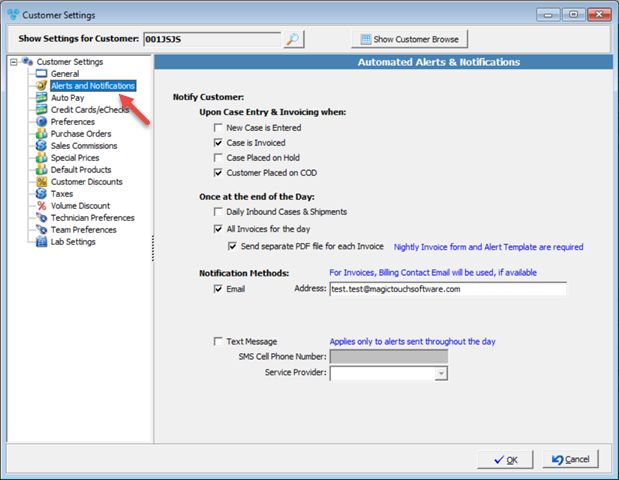
Customer Settings - Alerts and Notifications menu
Available options:
Customer may be setup to receive alerts :
1.During case entry and Invoicing for:
➢New Case is Entered
➢Case is Invoiced
➢Case Placed on Hold
➢Customer Placed on COD
2.Once at the end of the Day for:
➢Daily Inbound Cases & Shipments - includes all the cases received and shipped each day. It includes the carrier and tracking number for each case.
➢All Invoices for the day in one PDF File - includes a PDF file with list of all invoices for the day. Email is sent to Billing Email if one is available.
•Send separate PDF files for each invoice - when this option is activated, all invoices will be sent to the customer with each invoice as a separate PDF file.
Note: Both alerts are optional per customer and they are automatically emailed at a designed time at the end of each day
To see How do I activate the Daily Alerts? please read the topic.
All you need to do is to check the option you wish and then select a Notification Method. You can chose between Email or Text Message. If you select Email, a valid email address is required. If you want to notify the customer through a Text message then you should enter a phone number in the SMS Cell Phone Number field and select the Service Provider from the drop down list.
You may also check both methods and the customer will receive notifications both through email and the specified cell phone number.
Click OK on the Settings form so any changes made will take effect.
See also: