Volume Discount |

|

|
|
Volume Discount |

|

|
Usage:
This option provides a method to automatically create Credit Memo or Credit Adjustment with option to preview. The process is fully automated and takes place when creating statements.
The Volume Discount will not apply to the customer until this option is enabled. To enable the option for each customer, find the customer record and navigate to Volume Discount settings.
At any time during the month, you can click on the Accounting Menu across the top, then select Preview Volume Discounts. The report would open showing the invoices as of that minute. At the end of the month, when you create statements, you will have the option to preview the report again directly from Create Statement form and optionally skip creating invoicing for that month. If the volume discount invoices are skipped, they can never be generated again once the statements are created.
Prerequisites:
•Volume Discount -> Path: File > Global Settings > Global > Volume Discount
Navigation: Customer > Settings > Volume Discount
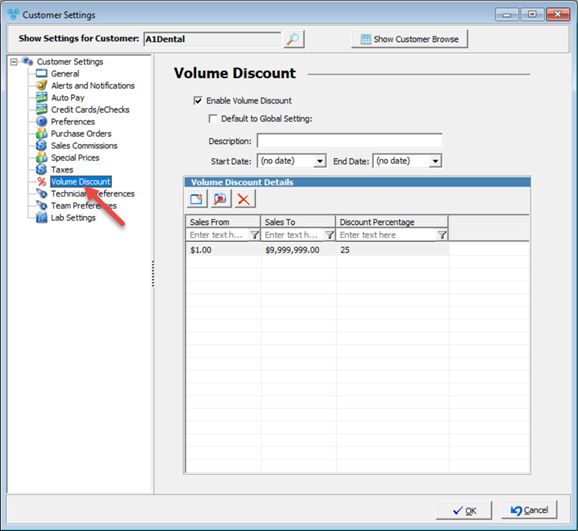
Customer Settings - Volume Discount menu
Set up Volume Discount:
1.Enable Volume Discount option - check the box to enable the option for this customer.
2.If you would like this customer to inherit one of the Volume Discounts from Global Settings, simply check the Default to Global Settings and select the desired discount.
3.If you do not want to use the Global Settings, uncheck the box and Discount Matrix list will become visible.
4.Similar to the Global Settings, you now can create a matrix for this customer defining the lower range, upper range and the discount percentage.
5.Allows date range for the Volume Discounts both at the global level and customer settings. If the start or end dates are left blank, the date range is not enforced.
1.Click on 2.Add Volume Discount Detail form displays. 3.Enter Sales from, Sales to and Discount %. 4.Click 5.Volume Discount details are entered. You can repeat these steps to add multiple ranges and multiple discount percentages as necessary. |
1.Click on the Volume Discount Detail you want to update. 2.Click on 3.Edit Volume Discount Detail form displays. 4.Enter Sales from, Sales to and Discount %. 5.Click 6.Volume Discount details are changed. |
![]() Delete Volume Discount Details
Delete Volume Discount Details
1.Click on the Volume Discount Detail you want to remove. 2.Click on 3.Select Yes when asked for confirmation. 4.Volume Discount details is removed. |
See also: