Create Statements |

|

|
|
Create Statements |

|

|
Usage:
The second tab on the Customer Statements form is for creating a New Statement.
Navigation: Accounting > Create and Process Statements
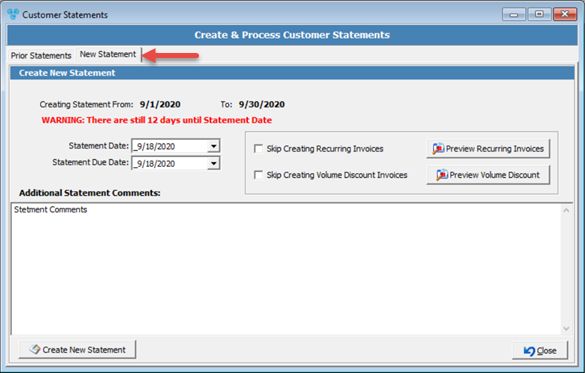
Customer Statements form
1.On the Customer Statements form, the New Statements tab displays two dates: ➢ Creating Statement From and To. These fields cannot be edited and display the next statement date range. 2.Enter the Statement Date. By default this field displays the current date. 3.Enter the Statement Due Date. By default this field displays the current date, however does not affect customer balances. 4.Click on 5.Click on 6.Enter any Additional Statement Comments if necessary. 7.Click on 8.Select Yes when prompted for confirmation. |
See also:
How to recreate last Statement