Default Products |

|

|
|
Default Products |

|

|
Usage:
The products defined here will automatically be added to each case entered on the account. This option will allow for products to be defined on the customer or defined to a specific practice doctor.
•The products set under “-- Default --” will be added when a new case form is opened. Those products will be visually shown on screen within the products tab.
•If there are products added for a specific doctor, the products will be added when the practice doctor is selected from the list in addition to the default products.
Please note: The default doctor is automatically selected on new case entry which will populate the default products. For doctor specific products, the doctor must be selected from the list of practice doctors.
Prerequisites:
In order to be able to set values in all available fields, please make sure you have data entered on following table:
•Products -> Path: File > Global Settings > Global > Products & Tasks Lists > Products tables:
Navigation: Customer > Settings > Default Products
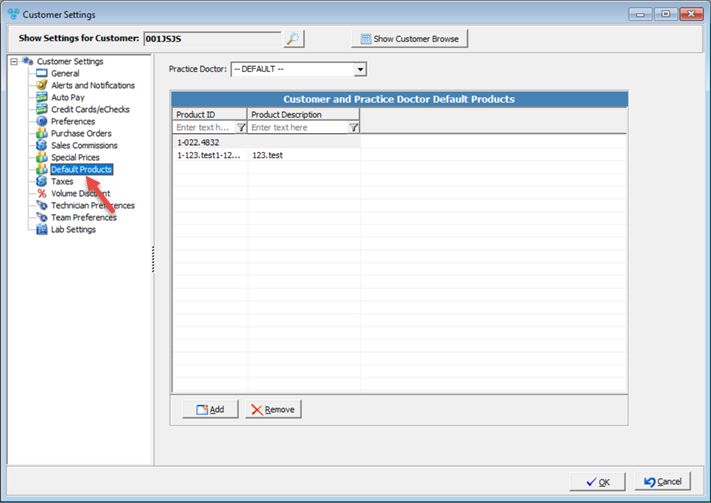
Customer Settings - Default Products menu
Available options:
➢ Add default product
➢Remove default product
1.Select Practice Doctor. 2.Click 3.Select the Product from the list. 4.Click |
1. Select the Default Product you wish to delete by clicking on it. 2.Click 3.Select YES when prompted for confirmation. Note: The record will be deleted from the database, but you may add it back at any time. |
See also: