Customer Discounts |

|

|
|
Customer Discounts |

|

|
Usage:
This section allows for users to add a Promotional Discount/Coupon to the customers in Advance. Based on the selection criteria made in Customer Special prices, the discount(s) can be applied to all products or products by Group, Type, Department, or Category.
Prerequisites:
In order to be able to set values in all available fields, please make sure you have data entered on following tables:
•Discounts -> Path: File > Global Settings > Global > Laboratory Lists > Discounts
Navigation: Customer > Settings > Customer Discounts
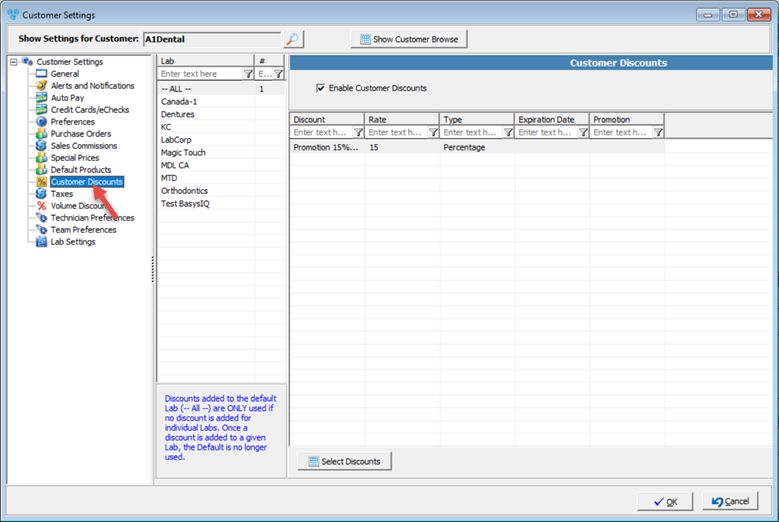
Customer Settings - Customer Discounts menu
Available options:
➢ Select the Lab to add the Discounts to.
Please note: Discounts added to the default Lab (--All--) are ONLY used if no discount is added for individual Labs. Once a discount is added to a given Lab, the Default is no longer used.
➢Select Discounts
1.Select the Lab for which discount will be added. 2.Select Enable Customer Discount option 3.Click
Add Multiple Discounts to Customer 4.Check the checkbox in front of the discount you want to add 5.Click 6.Discounts are added to the selected Lab. Please note that Discounts with the setting "Multiply by Qty" enabled, would not be available. |
1.Click 2.Uncheck the checkbox in front of the discount you wish to remove. 3.Click 4.Discounts form is updated with only the selected discounts. |
See also: