Discounts Maintenance |

|

|
|
Discounts Maintenance |

|

|
Usage:
The Discount Codes must be created before they can be applied to a case. Here you define different types of discounts offered to your customers as well as the type of Discount. Also if it is a Flat rate or a Percentage, and if users are allowed to change the discount when editing a case.
Navigation: File > Global Settings > Global > Laboratory Lists > Discounts
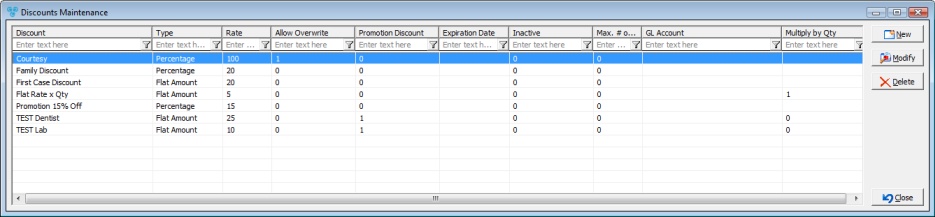
Discounts Maintenance form
1.Click 2.Enter the Discount name. It is preferable that the entered value is suggestive so it will be easy to select the correct discount value later in application. (For example: Promotion 25% Off) 3.Select the Discount Type between two choices: Percentage or Flat Amount. 4.The Discount Rate can have values between 1 and 100 (if the type is Percentage), or between 1 and 999 (if the type is Flat Amount). 5.Check the Allow Overwrite box if you would like to give permission to a user to change the Discount Rate when adding products to a case. 6.Next option is Promotion Discount. 7.Next is Expiration Date. To disable the expiration date, blank out the field. The expired discounts will no longer be available when selecting discounts. 8.A check box is available for setting the Discount Inactive. 9.You can enter Max number of usage. 10. Select GL Account 11. Multiply by Quantity - allows users to set a flat rate dollar amount on a discount and mark the discount code to apply that rate per Quantity. When this option is set on the discount code and initiated on the case product, users are able to specify how many units per the defined flat rate should apply to the product. Please note that the Discount with this option enabled would not be available to select when defining a customer's Default Discount or Special Prices. 12.Click
|
1.Select the Discount you want to update by clicking on it. 2.Click 3.You can change the Discount Name, Type, Rate or the options to Allow Overwrite or Promotion Discount for the selected Discount record. 4.Click |
1.Select the Discount you want to delete by clicking on it. 2.Click 3.Select YES when prompted for confirmation. Note: Discounts that have already been used on cases may not be deleted from CPM. In order to discontinue certain discounts, users will need to mark the discount as Inactive. |
See also: