Set Discount to Case |

|

|
|
Set Discount to Case |

|

|
Usage:
Every product offered to customers has a certain price. This is the Unit Price entered on Product form when the product is added to the application.
If the Allow to Change Price setting on Products form is checked then the product price can be changed when the product is added to a case. There is also the possibility to offer promotional prices to certain customers, known as Discounts.
Discounts can be applied
➢To a single product when this is added to a case.
➢To a single product after it was added to the case. You need to open the case for editing and you can set the Discount value for any product.
➢To all products of the case by setting Discount on the case form and not on a specific product.
➢To all products of all new cases entered by setting default Discount for all new cases for the selected Customer.
Note: Discounts will have effect only if the products have the Allow Discount option enabled on Products form.
Discounts may be applied as a percentage or as a fixed value that will be decreased from the initial price of the product.
•A case that is not Invoiced (usually discount is set when products are added to a newly created case). To create a case see How to create a case topic •Products that will be used must have Allow Discount option enabled on Products form so Discount can be applied. •You also need : ➢Discount value entered in File > Global Settings > Global > Laboratory Lists > Discounts. You should have at least one Discount record With flat amount Type, and one with Percentage Type. ➢Reason entered on File > Global Settings > Global > Laboratory Lists > Reasons form. |
Navigation: Customer > 4.Cases > Open case > 2. Remake and Discount
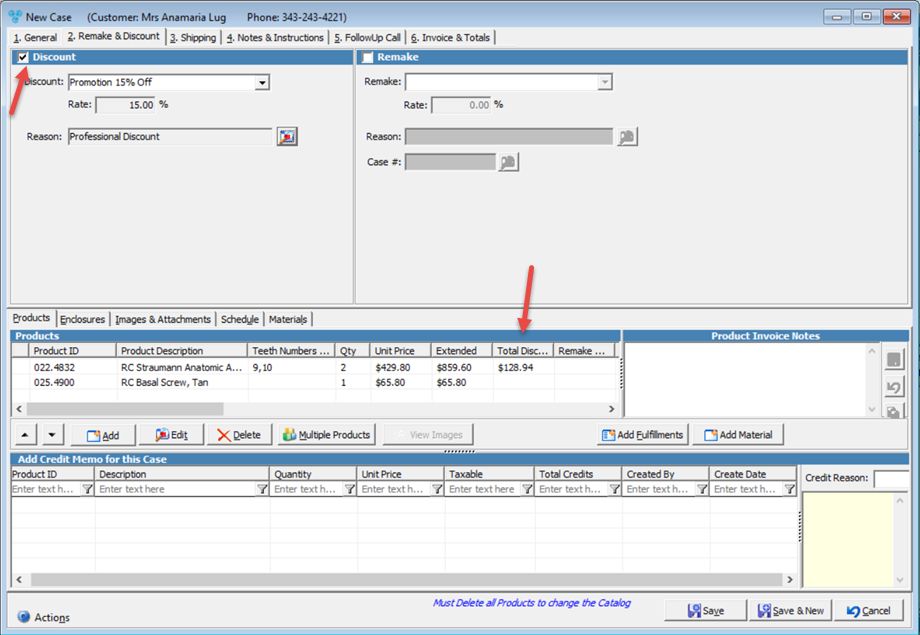
Case form with Discount applied
1.Select the case. Make sure products are added. 2.Click on 2. Remake&Discount tab. It is the second tab on the top of the Case form. 3.Select the Discount Checkbox. 4.Once the Discount is checked the Discount, Rate and Reason field will be enabled. 5.Now you have two possibilities:
Please Note: Discount values are added in File > Global Settings > Global > Laboratory Lists > Discounts 6.After you selected the desired discount value you will notice that the Discount column in the grid is updated for each product with the amount of money that will be reduced from the Extended Price. 7.Click |
See also: