Add Products to a case |

|

|
|
Add Products to a case |

|

|
Usage:
Products, enclosures, attachments and notes can be added to a case. You can add one product at a time or you can add multiple products at once.
Before you start you need to make sure that the products you want to add are already entered in the application. To add a product to DLCPM navigate to File > Global Settings > Global > Products & Tasks Lists >Products.
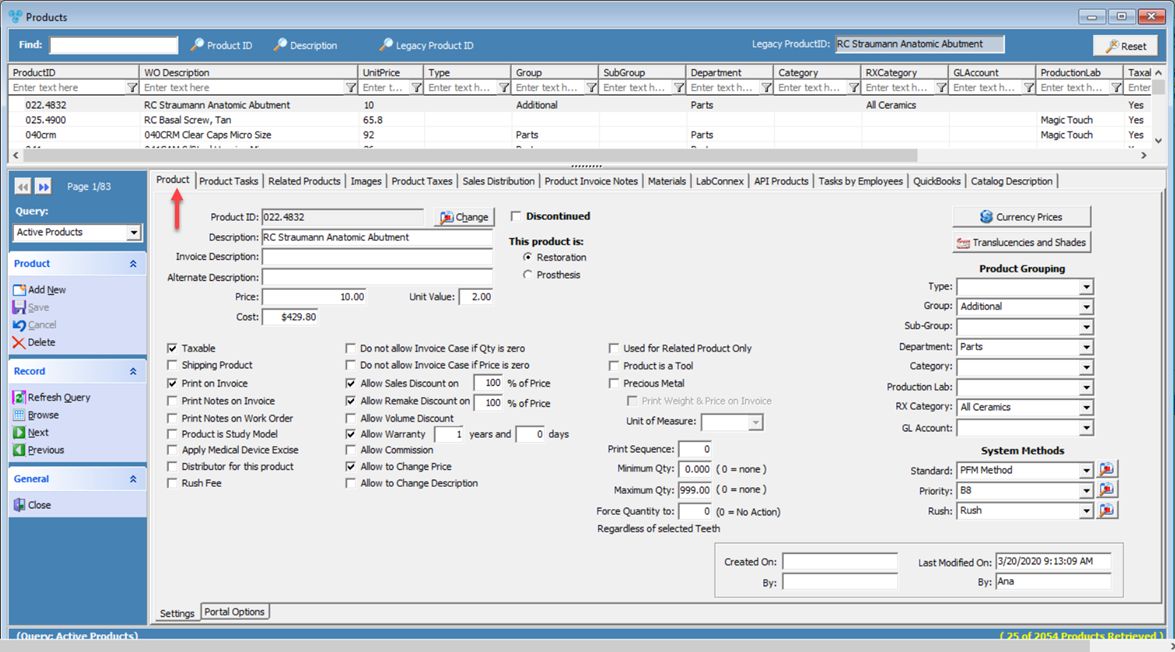
Product form in Settings
Important:
Depending on the settings made to the products the results may vary. Details of each available option on the Product form are described here.
When you add a product to a case you might end up with several other products that you have not selected.
This will happen if:
- the product that has been added has Related Products. In this case all Related Products will be added along with the selected product.
- When saving a New Case, automatically add Shipping Product(s) option from File > Settings > Global > Case Options > Case Entry is checked then all Shipping Products will be added along with the selected products.
Navigation: Customer > 4. Cases
Create or open a case for edit. For more details about creating a case see How to create a case section.
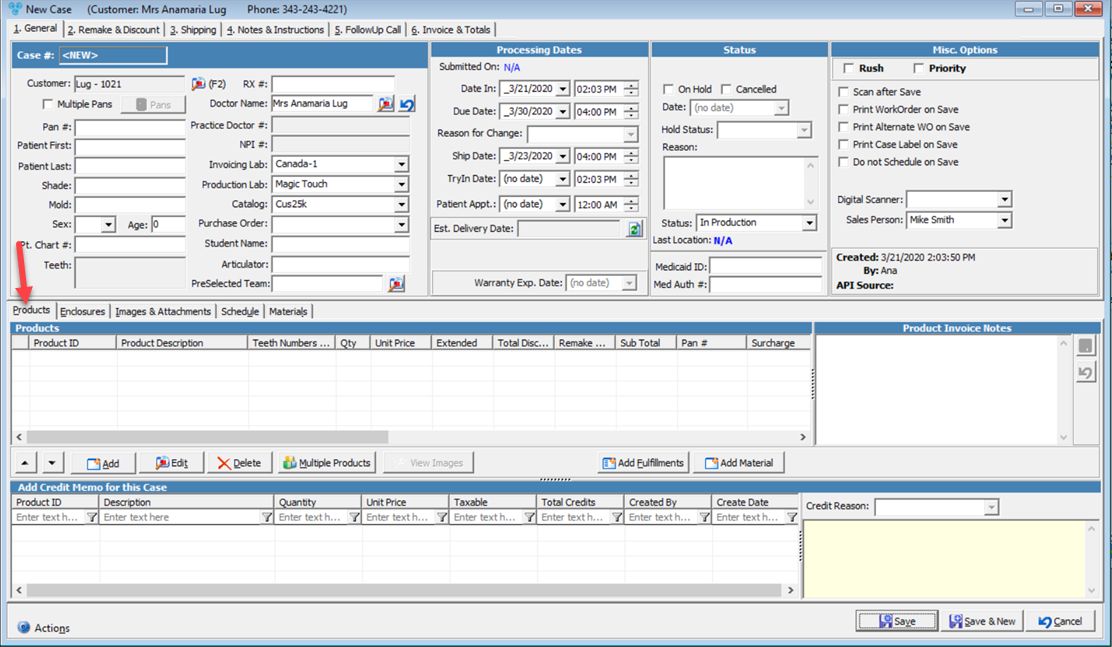
Products tab on add new case form
Available operations:
➢Edit Case Products
➢Delete Products from the Case
See also:
How to add Enclosures to a case