Delete Products from the Case |

|

|
|
Delete Products from the Case |

|

|
Usage: Products can be removed after these were added to a case simply by selecting them and clicking on Delete button.The only situation when delete cannot be performed is when the case is Invoiced.
1.Having a new case, or a case that is opened for updating click on the General tab and select Products.
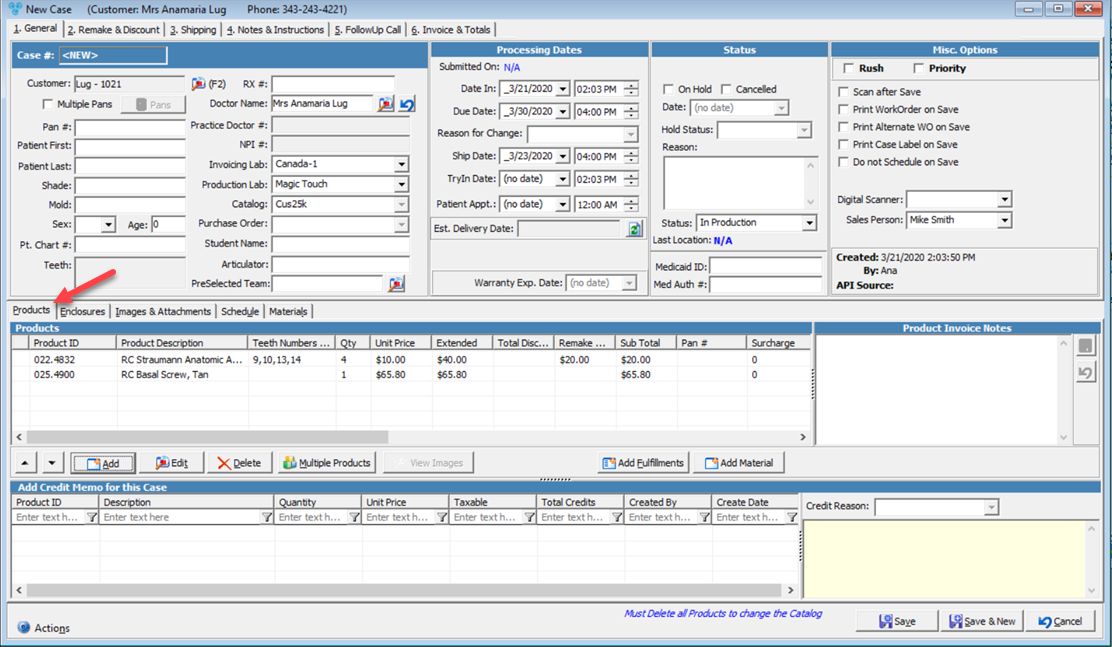
New Case form with three products.
2.Click on the product you want to remove
3.Click on ![]()
4.Select Yes when asked for confirmation.
Please Note: Products can be also deleted while Adding Multiple Products. If the case has Products added before adding new ones, these are displayed on the Add Multiple Products form. Right click on the one you want to delete and click Remove. Save the Add Multiple Products and the product will be no longer displayed on the case form, unless it is added again.
See also: