Customer Purchase Order Settings |

|

|
|
Customer Purchase Order Settings |

|

|
Usage:
Selling products that are on a Purchase Order is another way of offering customers special prices. Adding a product to a PO and changing its price on this form will not affect the actual price of the product.
Note: Each of these settings will have effect ONLY for the selected customer. The Customer Settings form is not available unless a customer is previously selected.
Prerequisites:
In order to be able to set values in all available fields, please make sure you have data entered on following table:
•Products -> Path: File > Global Settings > Global > Products & Tasks Lists > Products
Navigation: Customer > Settings > Purchase Orders
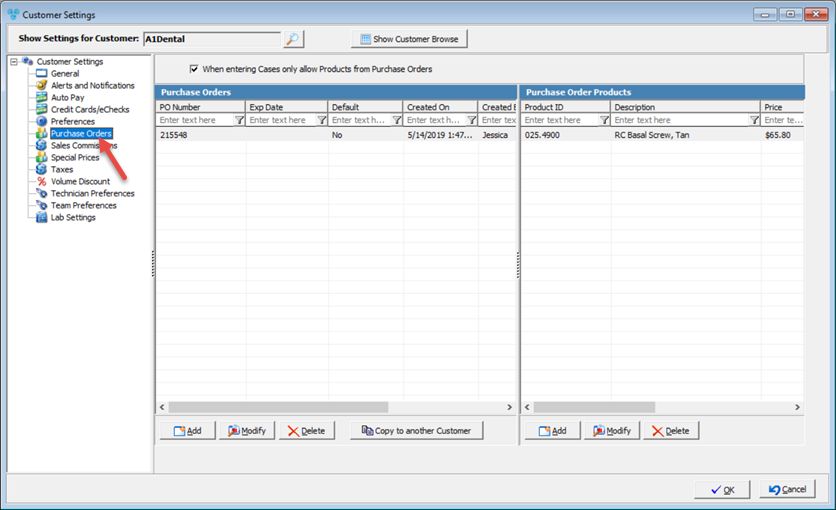
Customer Settings - Purchase Order menu
Available option:
➢When entering Cases only allow Products from Purchase Orders - If this option is checked then you can create cases using ONLY the products added to any of the existing Purchase Orders.
1.Click 2.Enter PO Number and set the Expiration Date. 3.Check Set as Default if you wish that the entered Purchase Order will be the default one. 4.Click OK when all of the information is entered to save the record. 5.Now you can Add , Edit and Remove Products for each PO you have entered.
|
1.Select the Purchase Order by clicking on it. 2.Click 3.Make the changes. 4.Click OK to save. |
1.Select the Purchase Order you wish to delete by clicking on it. 2.Click 3.Select YES when prompted for confirmation. Note: The record will be deleted from the database, but you may add it back at any time. |
1.Select the Purchase Order by clicking on it. 2.Right click on the selected Purchase Order. 3.Select Copy. 4.Enter the PO Number for the new PO that will be a copy of the selected one. 5.Set the Expiration date. 6.Click OK to save. |
1.Select the Purchase Order by clicking on it. 2.Right click on the selected Purchase Order 3.Select Change Price. 4.On Change Purchase Order Prices form select whether you want to Increase or Decrease the price of the products that were added to this PO. 5.Enter the Percentage amount. 6.Click OK to save. |
See also: