Add a Product |

|

|
|
Add a Product |

|

|
Usage:
This feature is designed to create a record for each Product by entering the unique ProductID. This is the only mandatory field on this form. All other data and settings are optional and can be entered on creation or later while editing a product from the list. Also you can enter Production Tasks information to the selected Product.
Navigation: File > Global Settings > Global > Products & Tasks Lists > Products
To Add a product:
To add a product you need to follow three steps, but usually additional details are necessary to make desired operations with these products. Follow related topics to read more about available settings and operations.
1.In the Product menu on the left side of the form click Add New button
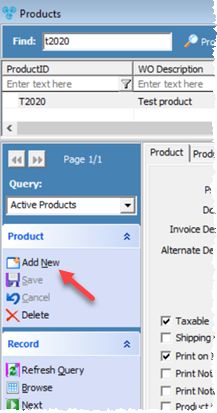
Add New Button on Products form
2.Enter an unique value that identifies this product in ProductID field.
3.Click Save
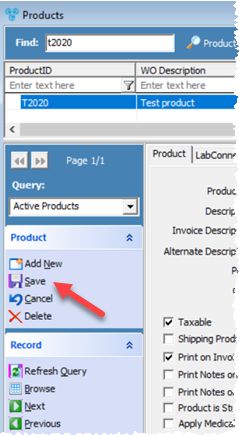
Save Button on Products form
At this point you have added a Product to the database that has only its ID defined. All other options on this form can be added and modified now or later.
Tabs and available operations:
•Assign Translucency and Shades to Products
See also: