Find Product |

|

|
|
Find Product |

|

|
Usage:
The list with the products is displayed on the top of the Products form when Browse button is clicked. You can search a product, or a group of products that have at least one thing in common.
Navigation: File > Global Settings > Global > Products & Tasks Lists > Products
To Find a product:
1.Search product in grid:
•Click on Browse.
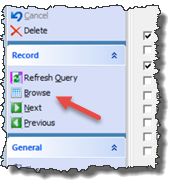
•List of all products is displayed:
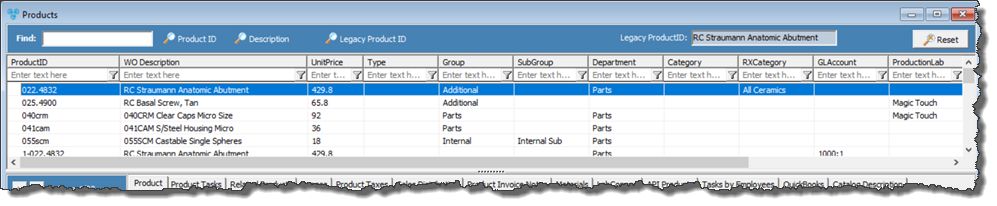
List of all products
•Individual Products can be viewed if the Product ID or Description is entered in Find field. All you have to do is click on ![]() if you have entered the Product unique identification name or on
if you have entered the Product unique identification name or on ![]() if what you entered is the product description.
if what you entered is the product description.
2.Another simple way to find products is typing values in column headers. The matching requirements will be displayed automatically in the grid below. If no records are found the grid will be empty.
3.The third way to search for products is using query. Select a query from the drop-down list and products that meet the selected query will be displayed in grid .
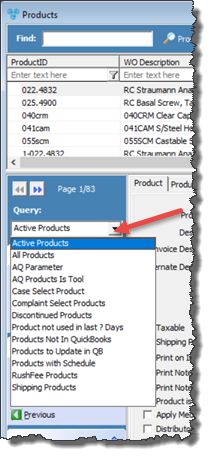
Product Query
If you want to refresh the form or clear any data you entered, just click on ![]() button. If you did changes on any Product field you will be asked if you want to save those changes. You can select Yes for saving or otherwise click on No.
button. If you did changes on any Product field you will be asked if you want to save those changes. You can select Yes for saving or otherwise click on No.
See also: