Lab Connex |

|

|
|
Lab Connex |

|

|
Usage:
LabConneX Enterprise (LXE) is one of the recent technologies introduced by Magic Touch Software. The LXE components allow two labs that use DLCPM to send cases, images, calls, & notes to each other. This page provides a method to create product matrix between the two labs. The product IDs for the labs don’t need to be the same, so a product can be called eMaxCrown in one lab but called e.Max in another lab. This option allows each lab to create product mapping for those products that are ordered between the two labs.
Prerequisites:
In order to be able to enter all details, please make sure you have data entered on following tables:
•LX Lab - navigate to File > Global Settings > Global > Laboratory lists > Laboratories, add a new lab or select an existing one. Make sure that This is a Local LX Lab option is checked on Settings tab.
Navigation: File > Global Settings > Global > Products & Tasks Lists > Products > Select product > Lab Connex
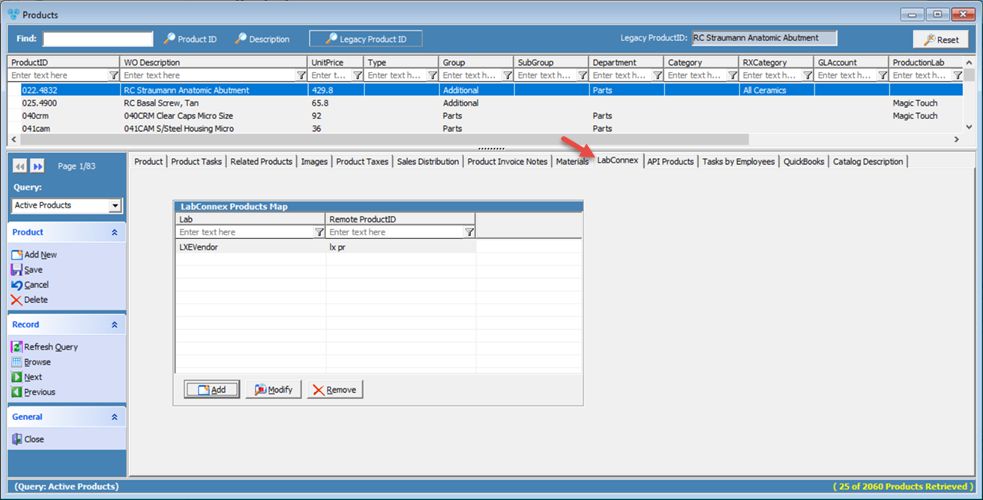
Products form - Lab Connex tab
![]() How to add a record on LabConnex tab
How to add a record on LabConnex tab
1.Following the navigation path you reached the Product maintenance form > Lab Connex tab 2.Click 3.Select the LX Lab from the dropdown. 4.Enter LX Product. 5.Click |
![]() How to modify a record on LabConnex tab
How to modify a record on LabConnex tab
1.Following the navigation path you reached the Product maintenance form > Lab Connex tab 2.Select the record you want to update by clicking on it. 3.Click 4.Make the changes. 5.Click |
![]() How to remove a record on LabConnex tab
How to remove a record on LabConnex tab
1.Following the navigation path you reached the Product maintenance form > Lab Connex tab 2.Select the record you want to delete by clicking on it. 3.Click on 4.Select Yes when you are asked for confirmation. |
See also:
Products for more options