Currency Prices |

|

|
|
Currency Prices |

|

|
Usage:
Different Currency Prices can be set for each product.
Prerequisites:
In order to be able to enter all details, please make sure you have data entered on following tables:
• File > Global Settings > Global > Laboratory Lists > Currencies
Navigation: File > Global Settings > Global > Products & Tasks Lists > Products > Settings
To Set Currency Prices to a product:
1.Following the navigation path you reached the Product maintenance form
2.Select the desired Product. To find a product please read this topic.
3.Click on ![]()
4.Product Currency Prices form displays
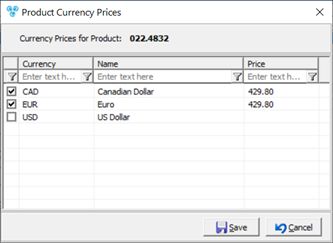
Product Currency Prices for a product form
5.Select the Currency by checking the corresponding box.
6.Enter Price. (If you click in the Price column on the selected line then the Price field will be editable and you can enter a numeric value.)
7.Click ![]()
See also:
Products for more options