Sales Distribution |

|

|
|
Sales Distribution |

|

|
Usage:
The Sales Distribution tab is where users can configure a product's distribution of its sales across different Distribution types. An example is when a sale of a product is credited to 2 different departments, the user can set the percentage that each department would be credited for.
Navigation: File > Global Settings > Global > Products & Tasks Lists > Products > Select product > Sales Distribution tab
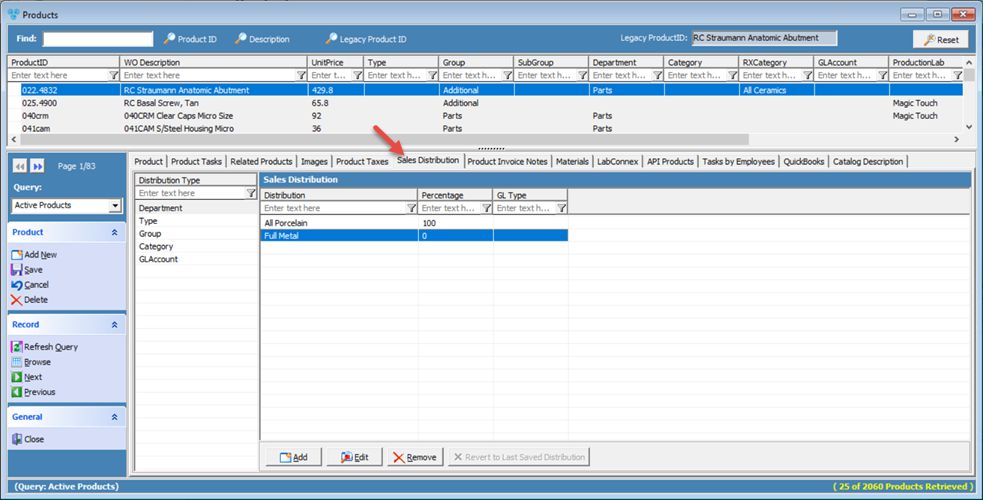
Products form - Sales Distribution tab
1.Following the navigation path you reached the Product maintenance form > Sales Distribution tab 2.Select a Distribution Type. 3.Click 4.Sales Distribution form is displayed. 5.Select Distribution and Gl Account. 6.Enter Percentage. 7.Click OK. 8.Repeat steps 3 to 7 to enter all distributions. Please Note: The total distribution must add up to 100%. 9.Click OK. |
1.Following the navigation path you reached the Product maintenance form > Sales Distribution tab 2.Select a Distribution Type. 3.To Edit Percentage click on the Percentage column and make the changes. 4.To Edit Distribution and/or Gl Account: ➢Click on Distribution ➢Click ➢ Sales Distribution form is displayed. ➢Make the changes ➢Click OK. Please Note: The total distribution must add up to 100%. Please Note: After any change you may |
1.Following the navigation path you reached the Product maintenance form > Sales Distribution tab 2.Select a Distribution Type. 3.Click Please Note: The total distribution must add up to 100% so you may need to change the percentage or add more distributions. Please Note: After any change you may |
See also:
Products for more options