Product - Portal Options |

|

|
|
Product - Portal Options |

|

|
Usage:
Portal Option is the second tab next to Settings on Products. It is available to enter different options for the web applications.
Navigation: File > Global Settings > Global > Products & Tasks Lists > Products > Portal Option
To set Portal Options for a product:
1. Following the navigation path you reached the Product maintenance form
2.Select the product. To find a product please read this topic.
3.Click on Product > Portal Option tab
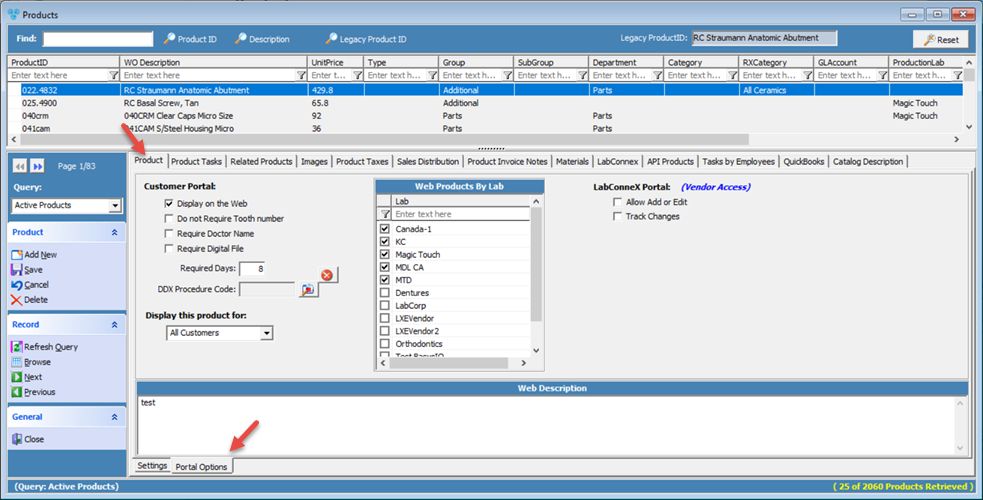
Products form - Portal option tab
4.Customer Portal
➢Display on the web - if checked this product will be available when submitting a case over the web.
➢ Required Days - this field is used to determine the requested return date in Customer Portal.
➢ DDX Procedure Code - this field is used to map the product ID in DLCPM to DDX Procedure.
5. Display this Product for - display the product for All Customers, Lab Customers, or Doctors. Previously, customer portal displayed all the products for the customers unless the customer was assigned to a specific Web Catalog defined under the Customer Settings. With this option, the Web Catalog is still enforced but additionally, a product can be hidden or displayed based on the customer.
6.LabConnex Portal
➢ Allow Add or Edit
➢Track Changes
7.Web Products by Lab - In a multi-Lab environment, you may now identify which product is displayed on the Web for a given Lab. By simply checking the box for each lab, you can provide access to it.
8.Web Description - text can be entered here
See also:
Products for more options