Main form |

|

|
|
Main form |

|

|
Usage:
Main Customer form is the first tab that opens once the Customer form is selected. This form displays the most important information related to the selected customer such as : Name, Address, Phone numbers, Labs, Calls, Pricing, E-mail and much more.
Navigation: Customers > Main
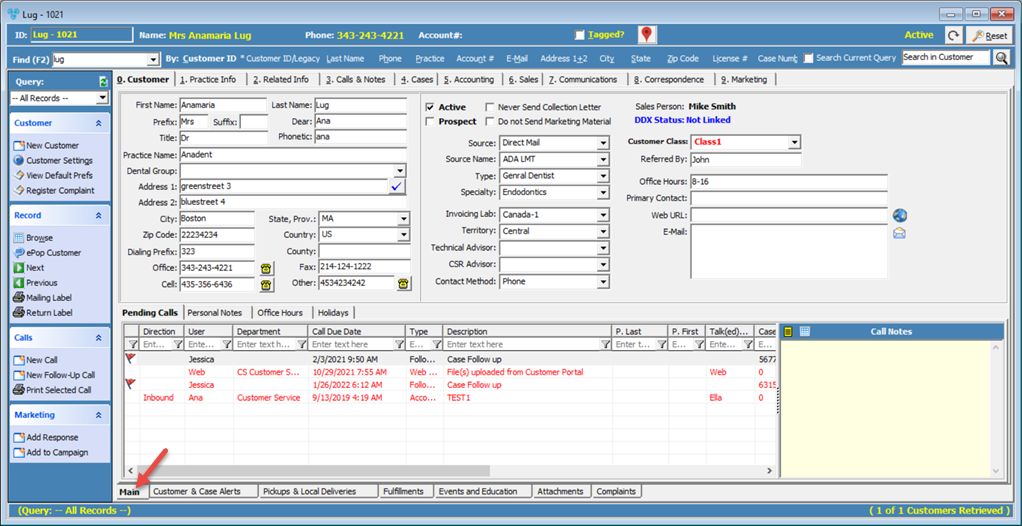
Customer main form
1.Name information such as: •First Name, Last Name, Prefix, Sufix, Dear, Title, Phonetic, Practice Name and Dental Group. 2.Address that includes: •Address 1, Address 2, City, State, Prov. , County, Country, Zip Code. Please Note: When a customer address is changed a prompt displays: "Would you like to update Open Cases & Cases Invoiced but not Shipped with the new address?". This is an enhancement to only update open cases and will help to ensure cases in the Shipping manager are updated with the updated address for shipping. 3.Phone numbers: •Dialing Prefix, Office, Fax, Cell, Other. To Call the Customer , just click on the 4.The Customer can be Active or Prospect. Customers that are set as a Prospect cannot create cases. 5.Next there are two options to check: •Never Send Collection Letter - if checked then collection letters will not be sent. •Don't Send Marketing Material - check if the customer doesn't want to receive marketing materials. 6.The following information is set based on the values already entered in the system. Next to the field description you have the path where to go to enter any value that is not displayed in the drop down field. •Sales Person - File > Global Settings > CRM Lists > Customers > Sales people. •Source - File > Global Settings > CRM Lists > Customers > Sources. •Source Name - File > Global Settings > CRM Lists > Customers > Sources Names. •Type - File > Global Settings > CRM Lists > Customers > Types. •Specialty - File > Global Settings > CRM Lists > Customers > Specialties. •Customer Class - File > Global Settings > CRM Lists > Customers > Classes. •Invoicing Lab - File > Global Settings > Global > Laboratory lists > Laboratories. Note: Make sure that the lab has the This Lab is for Invoicing option checked in the selected Lab's settings otherwise it will not be displayed in this field. •Territory - File > Global Settings > CRM Lists > Customers > Territories. •Technical Advisor - you can select an advisor form the dropdown list. •CSR Advisor - you can select an advisor from the dropdown list. 7.Select for Contact Method between: E-mail, Phone, Text message. 8.Few more fields about: Referred By, E-Mail address, Web URL 9. Primary Contact - enter contact name 10. Following Tabs are on the bottom section: •Pending Calls - displays all calls with Pending status. To see how to add a call visit this page. •Personal Notes - enter any notes and click Save. These notes are intended for capturing brief personal information about the customer. •Office Hours - enter Office Hours. •Holiday - A red warning message will display on case edit if the Due Date is set on customer’s Holiday. Saving the case will be prevented if the case validation option in Global Settings is set to force the conflict. A red warning box will display at the bottom left of the Customer Form and Call Lists if the current day is the customer’s Holiday.
Please Note: You can make any changes by simply typing or selecting the new information and then clicking Save on the left menu.
Save or Cancel |
See also: