Case Status |

|

|
|
Case Status |

|

|
Usage:
When a Case is created a default status is assigned to it. The case status changes automatically depending on which operation is performed. For example a new case has In production status while an invoiced case has Invoiced status.
Navigation: Customer > 4.Cases
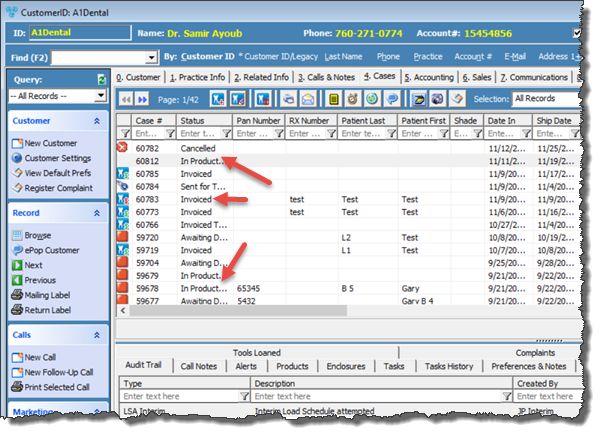
Cases form with cases with different statuses
Note: The name of the status is not always relevant since these are entered in File > Settings > Global > Laboratory Lists > Status and can be changed.
The following section shows the most common statuses and what each one represents.
Case Statuses:
➢In Production - usually represents the new case status. This is the default status that is set in File > Settings > Global > Case Options > Case Entry tab.
➢Invoiced - is created for Invoiced cases. This can be also set as default in File > Settings > Global > Case Options > Case Invoicing tab.
➢ When Invoicing for TryIn it is recommended to have two or three different statuses as there are several possibilities to do that based on the setting in File > Settings > Global > Case Options > Try In Invoicing tab. So if you choose to create a new case after invoicing for TryIn then the old case could have the default status Invoiced TryIn. If you select just to change the status without invoicing then it is recommended to set something like: Sent for TryIn status.
➢On Hold - This status is created to represent the on hold cases. On hold option is available on Edit Case form > 1. General tab. To set a case On hold simply select the option and enter a Reason. Status will change automatically.
➢Cancelled - This status is created to represent the cancelled cases. Cancel option is available on Edit Case form > 1. General tab. To Cancel a case simply select the option and enter a Reason. Status will change automatically.
➢Submitted - represents the cases entered via web. Cases stay in Submitted status until they are changed to Accepted status. To Accept a Web Case, right click on the submitted case and click on the Accept Submitted Case option.
See also: