Try In Invoicing |

|

|
|
Try In Invoicing |

|

|
Usage:
TryIn cases are handled differently than other cases in the laboratory. You can now specify the Invoicing Option for a Tryin Case.
Navigation: File > Global Settings > Global > Case Options > Try In Invoicing tab
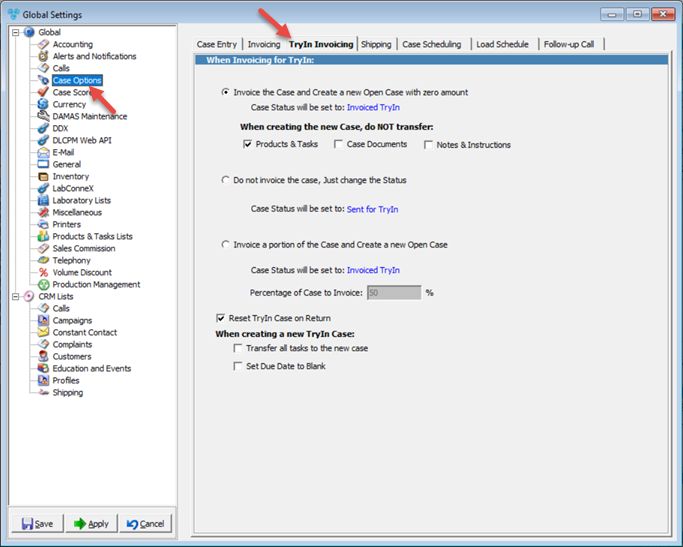
Case Options - Try In Invoicing
Available options:
You can specify the following Invoicing Options for a TryIn Case:
➢Invoice the Case and Create a new Open Case with zero amount
•Case Status will be set to : as it is displayed on screen.
•When creating the new Case, do NOT transfer....select what not to transfer on case creation:
oProducts and Tasks
oCase Documents
oNotes and Instructions
➢Do not invoice the case, Just change the Status
•Case Status will be set to : as it is displayed on screen.
➢Invoice a portion of the Case and Create a new Open Case
•Case Status will be set to : as it is displayed on screen.
•If you decide on the last option please make sure you enter the Percentage of Case to Invoice.
➢Reset TryIn Case on Return
➢When creating a new TryIn Case
•Transfer all tasks to the new case - > transfer the completed Tasks to the newly added Case during Invoice for TryIn option.
•Set Due Date to Blank -> is checked, due date will be set to blank.
Click Apply on settings form if you would like these changes to take immediate effect or OK to save and close the Settings form.
See also: