Follow-Up Call |

|

|
|
Follow-Up Call |

|

|
Usage:
The Follow-up Call feature is designed as a way to keep in communication with your customers that have not sent in any cases in a specific amount of time or after sending their first case.
To be able to set up all data please make sure you already have:
•at least one Call Type entered in File > Global Settings > CRM Lists > Calls > Types
•Description for calls entered in File > Global Settings > CRM Lists > Calls > Descriptions
•At least one Department entered in File > Global Settings > Global > Products & Tasks Lists >Departments that has For call Manager option checked.
Navigation: File > Global Settings > Global > Case Options > Follow-up Call tab
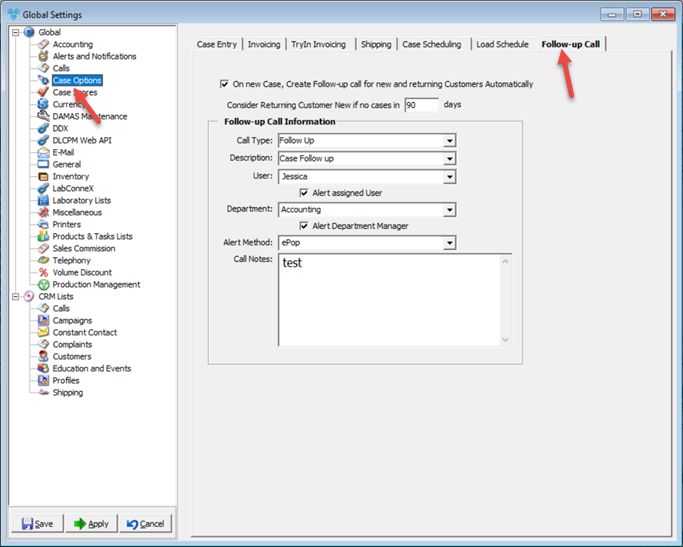
Case Options - Follow-up Call
Available options:
➢ Select On new Case, Create Follow-up call for new and returning Customers Automatically and DLCPM can create Calls with certain descriptions automatically and assign them to a group or individual.
➢Consider Returning Customer New if no cases in...days - enter the number of days that has to pass so that a customer that has not sent any case during this time will be considered a Returning customer
➢Configure Follow-up Call Information by selecting appropriate values from dropdowns for following options:
•Call Type
•Description
•User
•Department
➢ Check Alert assigned User if you want to send a message to the user also
➢To send message to the Department manager check Alert Department Manager
➢Finally select the Alert Method choosing between: ePop, E-Mail or Text Message and type your message in Call Notes field
Click Apply on settings form if you would like these changes to take immediate effect or OK to save and close the Settings form.
See also: