Case Scheduling |

|

|
|
Case Scheduling |

|

|
Usage:
Case Scheduling options are available on this form. If case scheduling is enabled you can choose between two scheduling types.
Navigation: File > Global Settings > Global > Case Options > Case Scheduling tab
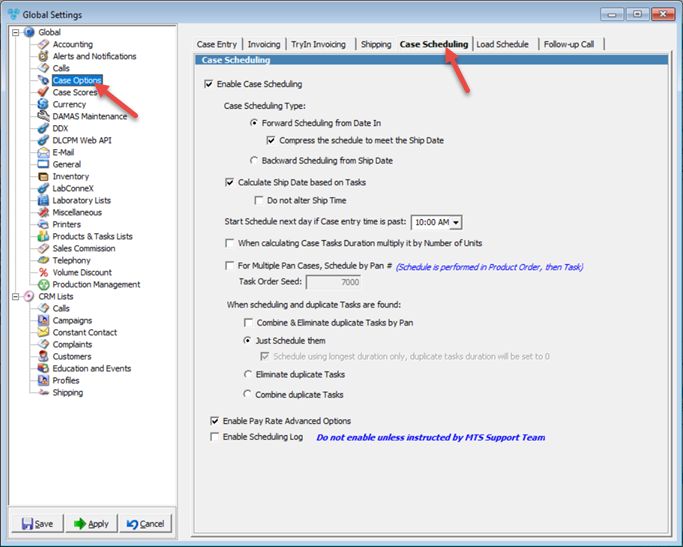
Case Options - Case Scheduling
Available options:
➢First option is Enable Case Scheduling. If this option is checked then select the Case Scheduling Type:
•Forward Scheduling from Date In
oCompress the schedule to meet the Ship Date - when activated, the duration of tasks will compress in order for the last task of the schedule to meet the Ship Date of the case. It is important to note that when this option is not activated, the due date of the last task in the case schedule may be scheduled for date beyond the due date of the case.
•Backward Scheduling from Ship Date
➢It can be estimated when the product will be finished based on it's tasks manufacturing time. If you want to set the Shipping date to the day when the case will be ready, select Calculate Ship Date based on Tasks. Underneath this option is Do not alter Ship Time. When this option is activated, the last task of the case will be scheduled to follow the Default Ship Time set under the Case Dates sub-tab of the Case Entry tab
➢Set time of the task scheduling by selecting an hour from the Start Schedule Tasks starting next day if past ..... dropdown list . If time has passed the hour set in this field then the planning will start on next day.
➢Select When calculating Case Tasks Duration multiply it by Number of Units if this is what you need.
➢Select For Multiple Pan Cases, Schedule by Pan# option if convenient and enter Task Order Seed.
➢When scheduling and duplicate Tasks are found select the method to schedule them:
•Combine & Eliminate Duplicate Tasks by Pan
•Leave them as they are and Just Schedule them. You can Schedule using longest duration only, duplicate tasks duration will be set to 0.
•Make sure you have only unique tasks, so Eliminate duplicate Task , or
•Combine duplicate Tasks. Note that this option does not apply to Cases with multiple pans.
➢ Enable Pay Rate Advanced Option - When the option is turned on, the following 3 forms will have an additional tabs appearing.
•Tasks - PayRate by Product and Technician tab.
•Employees - Tasks by Product tab
•Products - Tasks by Employees tab
➢Enable Scheduling Log - do not enable unless instructed by MTS Support Team.
Click Apply on settings form if you would like these changes to take immediate effect or OK to save and close the Settings form.
See also: