Shipping |

|

|
|
Shipping |

|

|
Usage:
On the Shipping tab from the Case option menu are two options that allow users to choose whether Shipping is to be made automatically during invoice or later using the Shipping Manager. Once these settings have been defined there are several available settings for each option.
Navigation: File > Global Settings > Global > Case Options > Shipping tab
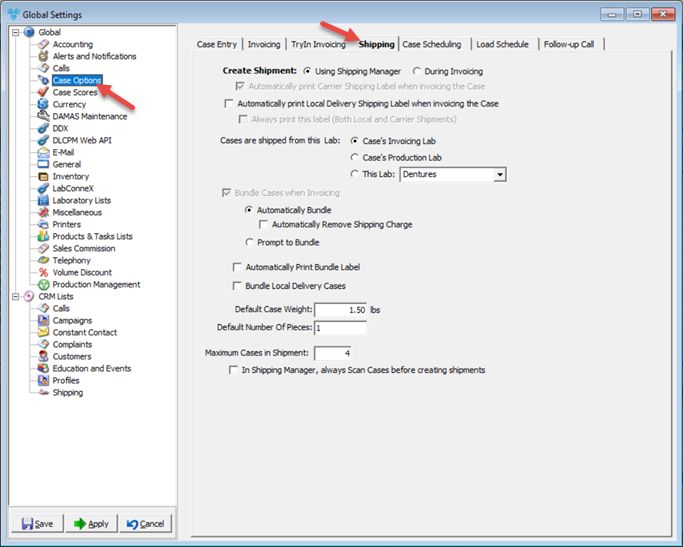
Case Options - Shipping
Available options:
➢Create Shipment - There are two options to create the shipment:
•Using Shipping Manager - Upon invoicing the case, a shipment will not be created or marked as shipped. If this option is selected then during invoicing the case will be stored in Shipment Management form, from where it can be shipped manually at any time.
oIf this is the selected option, then you can choose the Lab where the cases are shipped from. Select the Case's Invoicing Lab, the Case's Production lab or any other lab from the drop down list.
•During Invoicing - Selecting this option will create the shipment automatically when a case is invoiced. If this method is selected then following options will become available:
oAutomatically print Carrier Shipping Label when invoicing the Case
oBundle Cases when Invoicing - Checking this option will allow users to send several cases in the same shipment only if there is at least one other case invoiced in the same day for the customer that uses the same carrier. Select Automatically Bundle if the application should bundle cases without any notification. In this case you can choose whether you want to Automatically Remove Shipping Charge by checking the checkbox. Select Prompt to Bundle and a notification message will display when there are any cases to bundle. Also you can choose to Automatically Print Bundle Label and/or Bundle Local Delivery Cases
➢Automatically Print Local Delivery Shipping Label when Invoicing the Case - option is available regardless of the above settings.
➢Always print this Label (Both local and Carrier Shipment) - this option will allow printing the label regardless of the shipment being Local or Carrier. This is only used when Shipping Manager is not used. The shipping manager module has several printing options.
➢You can set the Default Case Weight and also the Default Number Of Pieces that will be shipped for a case.
➢ Load Scale Devices - This option will load any USB device found in the system.
➢Scale device - allows to select the Scale Device.
Note: Please do NOT load the devices unless you are at the Shipping computer where the scale is attached.
➢Enter the Maximum Cases in Shipment - set the maximum number of cases per shipment. If number of cases invoiced exceeds the maximum number, Shipping Manager will allow user to break down the cases into multiple shipments.
➢In Shipping Manager scan Cases before creating the Shipment.
Click Apply on the settings form if you would like these changes to take immediate effect or OK to save and close the Settings form.
See also: