Call Types Maintenance |

|

|
|
Call Types Maintenance |

|

|
Usage:
Call Management is one of the key features in DLCPM. For every time there is communication with a customer, a call should be created and each call requires a Call Type. Users must carefully decide and select meaningful call types as it is used for future reporting. The Call Analysis Report found under the Report menu of the main form demonstrates the importance of this list.
Navigation: File > Global Settings > CRM Lists > Calls > Types
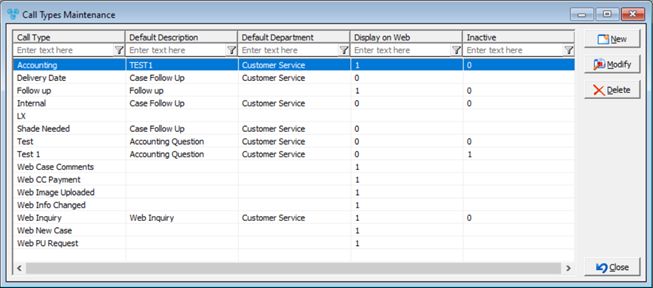
Call Types Maintenance form
Please Note: Each Call type is able to set a Default Description and/or a Default Departments. These two values will be added by default each time a call is created and the mentioned type is selected. However these two default options are not mandatory. Leaving them blank will allow you to select a specific description and department when a call is entered.
If you wish to set a default Description and a Default Department for a Call Type please make sure the following two tables are populated with the correct values:
•Call Description - File > Global Settings > CRM Lists > Calls >Descriptions
•Call Departments - File > Global Settings > Global > Products & Tasks Lists > Departments
Please Note: Only those Departments will display on the Call Type form that have been set with the For Call Manager option.
1.Click 2.Enter the new Call Type name. 3.Select a Default Description and a Default Department from the drop down list in order to associate description and department to the entered Call Type. 4.Check Display on Web if you need the type to be available on web applications. 5.Inactive - Users now have the ability to set a call type as inactive 6.Click |
1.Select the Call Type record you wish to update by clicking on it. 2.Click 3.Enter the new name in the Call Type field, or change the settings for Default Description and/or Default Department, or make changes to Display o Web and/or Inactive options. 4.Click |
1.Select the Call Type you wish to delete by clicking on it. 2.Click 3.Select YES when prompted for confirmation. Please Note: The record will be deleted from the database, but you can add it back at any time. |
See also: