Case form description
Navigation:
A New case can be added by following different paths. However all steps to create the case are the same with the only difference being the navigation to the Case entry form.
You can: •Click on •Select the customer for which you want to add a new case |
Or •Open the Customer form • Select the customer for which you want to add a new case •Select the Cases tab •Click on the New Case icon |
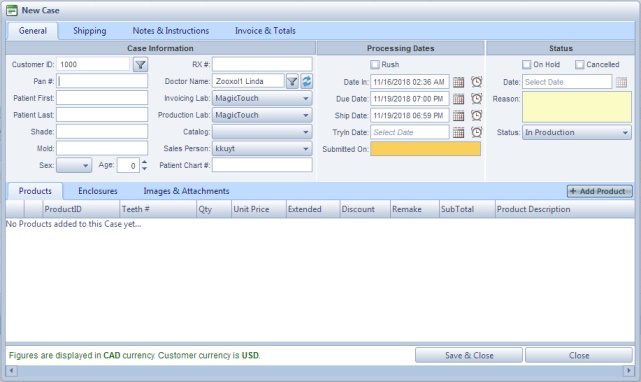
New case form
Case form description:
The Case form is divided in two main areas:
•The upper area that includes 4 tabs:
1.General -> As it can be seen on the above screenshot this tab contains the basic information regarding the Customer, Patient, Doctor, Lab, Catalog, as well as the Processing Dates and the Case status.
2.Shipping -> This tab contains Delivery Information and Shipping Address.
3.Notes and Instructions -> This tab has three text panels in which notes regarding different preferences are entered. Only Workorder Notes can be entered.
4.Invoice and Totals -> This tab displays the Invoice or Uninvoice buttons and several fields that display different amounts. There is also a text box where invoice notes can be entered.
•And the lower area with three tabs and the Save and Cancel buttons.
1.Products -> On this tab the Products are added. Please see How to add products to a case topic for details about this operation.
2.Enclosures -> On this tab the Enclosures are added. Please see How to add enclosures to a case topic for details about this operation.
3.Images and Attachments -> On this tab the Attachments are added. Please see How to add Attachments to a case topic for details about this
See also:

