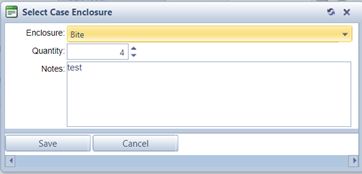Add Enclosures to a Case
Usage:
Case Enclosures, also referenced as Materials, are items that may be received along with the Case. It is strongly recommended that the enclosures are tracked by adding them in the appropriate section during the Case Entry process. Each item may also include notes describing the condition of the enclosure as needed.
Prerequisites:
Enclosures -> Path: Administrator > Settings or  on Home Page > General > Laboratory Lists > Enclosures
on Home Page > General > Laboratory Lists > Enclosures
Navigation: Cases > New or Edit Case > Enclosures tab
Create or open a case for edit. For more details about creating a case see How to create a case section.
In this topic a new case is created, but the process is the same with an existing case that is not invoiced. An Invoiced case cannot be updated
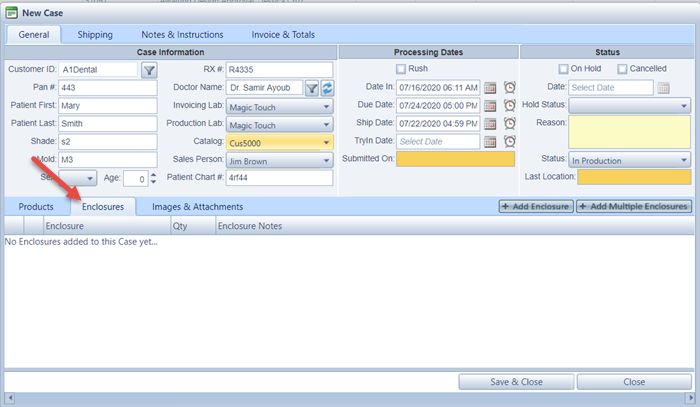
New Case form without any Enclosure added yet
1.On the New Case form select Enclosures tab and click 2. Select Case Enclosure form is displayed.
Select Case Enclosure 3.Select Enclosure from the drop down. If the Enclosure you want to add is not in the drop down list please make sure to add it in Administrator > Settings or 4.Enter the Quantity 5.Notes can be added in the yellow box. You can add any information or you can leave this field empty. 6.Click 7.Save & Close the case.
Note: To see the enclosures that are added to a case, select the case by clicking on it and then click on Enclosures tab. Details for all enclosures added will display in the grid. |
Edit Enclosures list - please read this topic for details
Delete Enclosure from the list - please read this topic for details
See also: