New Case
Usage:
Case Entry – Using streamlined processes and intuitive interfaces, entering cases into the DLCPM system has never been easier or faster. Based on any product codes and descriptions your lab chooses, employees can easily enter all pertinent case information including Product Code, Tooth Numbers, Materials, and more.
Navigation:
A New case can be added by following different paths. However all steps to create the case are the same with the only difference being the navigation to the Case entry form.
You can: •Click on •Select the customer for which you want to add a new case |
Or •Open the Customer form • Select the customer for which you want to add a new case •Select the Cases tab •Click on the New Case icon |
Either way the New Case form displays.
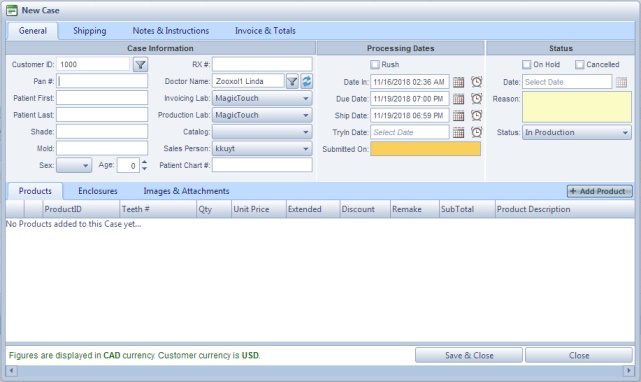
New Case form
The New Case form has several fields populated by default with data entered previously in different screens of the application. (like: Doctor name, Production and Invoicing Lab, and several Dates including Ship date and Due date)
Without entering any other information you can click on the ![]() button, the form will close and the case will be created.
button, the form will close and the case will be created.
How to add data like Products, Enclosures or Images and Attachments, or how to Remake or Invoice, as well as all other operations that can be done using cases is detailed in different topics. Please go back to Cases topic and choose the operation you would like to do in order to see details about how it can be done.
New cases that are created get an assigned number and also the default status. All cases will be displayed on the Cases form in the grid.
See also:

