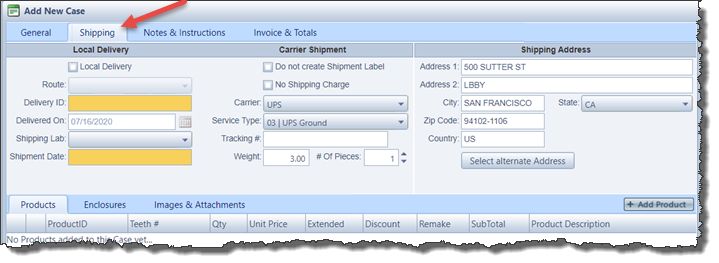Shipping
Navigation: Cases > New or Edit Case > Shipping tab
Shipping tab
Delivery - when customer is added you can select between local delivery and carrier shipment. However you can change this option for each case if necessary.
•Local Delivery - if selected:
➢Select Route - if there in nothing in the list you need to add it in Administrator > Settings or  on Home Page > CRM Lists > Shipping > Routes
on Home Page > CRM Lists > Shipping > Routes
➢Delivery ID - will be populated when case is saved
➢Enter Delivery On
➢ Shipping Lab - select lab
➢Shipment Date - will be populated when case is saved
•If Local Delivery is unchecked then the Carrier Shipment can be set to deliver the case
➢Select Do not create Shipment Label if you do not need the label to be printed
➢No Shipping Charge - if selected then no shipping fee will be charged.
➢Select Carrier - the list with carriers should be configured in Administrator > Settings or  on Home Page > CRM Lists > Shipping > Carriers before the case is created
on Home Page > CRM Lists > Shipping > Carriers before the case is created
➢Select Service Type. Also should be added to the database previously in Administrator > Settings or  on Home Page > CRM Lists > Shipping > Carriers Service Types , in order to be available in dropdown.
on Home Page > CRM Lists > Shipping > Carriers Service Types , in order to be available in dropdown.
➢Enter Tracking #, Weight and Number of Pieces
Shipping Address
•Is populated by default with the address entered when the customer was created. However, this address can be different and manually changed if necessary.
•Alternate Address may be entered for shipping:
➢Click on ![]()
➢Select shipping Address form is displayed.
➢Click on the address you want to add
➢Click ![]()
See also: