Inventory |

|

|
|
Inventory |

|

|
Usage:
This section of the Global Settings is where you will configure all of the maintenance lists for Inventory. Each section must be completed with the appropriate selections and definitions. There are inventory options which control how certain transactions are processed and how negative custody or global on hand should be restricted.
Set up data for using it in Inventory Management menu to track orders.
Navigation: File > Global Settings > Global > Inventory
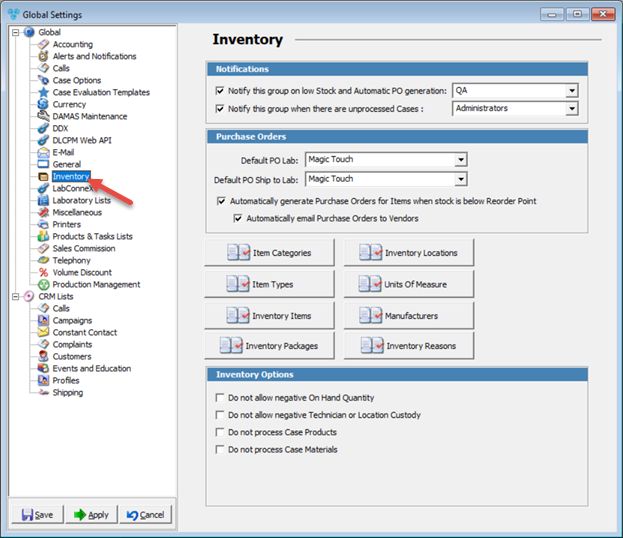
Inventory form
Set up Inventory options:
▪Notifications - There are two checkbox options and drop down selection to define which users will be notified when items fall below the safety stock or reorder point and if there are any unprocessed case activity due to various reasons.
•Notify this Group on low Stock and Automatic PO generation - users will be notified when the item is below the safety stock.
•Notify this Group when there are unprocessed Cases: - select the group that will be notified when unprocessed cases are in the list.
Please Note: The groups listed in this drop down menu are groups defined and configured in the System Admin Program. Users that are a member of the selected group will receive an alert epop message. In order for these notifications to populate, the job located in the Job Management called Generate Low Stock Inventory Notification must be active.
▪Purchase Orders
•Set Default PO Lab (the default Purchase Order Laboratory)
•Set Default PO ship to Lab
•Check Automatically generate Purchase Orders for Items when stock below Reorder Point if you need that Po gets generated once the stock is under Reorder Point.
➢Additionally you may check the Automatically email Purchase Order to Vendors if the PO is generated.
▪Options: There are inventory options which control how certain transactions are processed and how negative custody or global on hand should be restricted.
•Do not allow negative On Hand Quantity - Controls whether or not Global (Lab) on hand can enter in a negative total.
•Do not allow negative Technician or Location Custody - Controls whether or not technician or location custody can enter into a negative total.
Please note: these options will globally take affect and cannot be set product specific.
•Do not process Case Products - When activated, inventory products on cases will not trigger to process and consume from Global, Technician or Location custody.
•Do not process Case Materials: When activated, inventory materials on cases will not trigger to process and consume from Global, Technician or Location custody.
If these options are set, adjustments must be used for all inventory transactions to log final consumption from Global, Technician or Lab custody.
▪Menus
See also: