General |

|

|
|
General |

|

|
Usage:
The purpose for these features is to enhance network performance and to eliminate unnecessary records retrieved for viewing by the client simply by setting the limit for Grids Page size.
Prerequisites:
To be able to set up all data please make sure you already have:
•one Laboratory with Shipping credentials in File > Global Settings > Global > Laboratory Lists > Laboratories
Navigation: File > Global Settings > Global > General
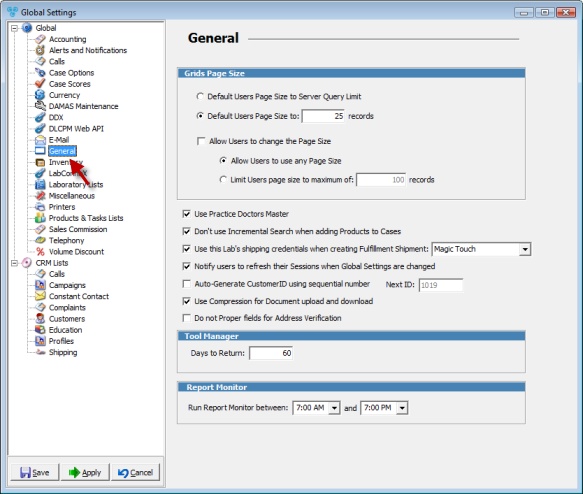
General menu
Available Options:
➢Set the Users Page Size by choosing one of the following two options:
• Default User Page Size to Server Query limit -> The Server Query Limit option is designed for backward compatibility.
•Default Users Page Size to ... Records -> You may set the default page size to a given number of records to retrieve at a time.
➢You may also restrict or allow users to set their own page sizes if you uncheck or check the Allow Users to change the Page Size. If this option is enabled then the following two options become available:
• You can restrict users to set the page size to a default maximum number of records specified in the Limit Users page size to maximum of ... Records field.
•Or you can Allow Users to use any Page Size.
Please Note: You are never limited to the number of records specified here. Users will still be able to view all records for selected query using the Next and Previous pages.
➢ Use Practice Doctors Master - this will activate the option to add practice doctors independent of the Customer. With this option activated, a given Doctor may be linked to multiple accounts.
➢Don't use Incremental Search when adding Products to Cases
➢Use this Lab's shipping credentials when creating Fulfillment Shipment - select lab from the dropdown.
➢ Notify users to refresh their sessions when the Global Settings are changed - if an Administrator user modifies a setting, users do not need to log out and log back in. All active users will receive notification and instruction to click OK to refresh their session.
➢Auto Generate CustomerID using sequential number - if checked then the Next ID will be allocated for the next customer created. This number will increment every time a new customer is added.
➢ Use Compression for Document upload and download - if selected the files will be compressed on transfer.
Please note: Regardless of whether this checkbox option is checked or not, the server will skip compression for known zip files such as .zip, .z, .jpg, .jpeg, .tiff.
➢Do not Proper fields for Address Verification - With this option checked, when a user utilizes the address verification with an integrated shipping carrier, the updated address is saved in all uppercase format. With the option not checked, the updated address is saved with the proper capitalization on the address fields.
➢Tools Manager - set Days to Return.
Click Apply on the settings form if you would like these changes to take immediate effect or click OK to save and close the Settings form.
See Also: