Retrieve Email |

|

|
|
Retrieve Email |

|

|
Usage:
Displayed under the Retrieve E-mail tab are several settings that are available to configure for incoming E-mails.
Configuration for retrieving Corporate Emails:
1.Create a mailbox on your mail server and copy every email sent to your domain to this mailbox. i.e. reply@mylab.com
2.Navigate to File > Global Settings > Global > E-mail > Retrieve E-mail
3.Switch to the second tab Retrieve E-mail.
4.Configure the mailbox that you just created.
This option would then retrieve all the e-mails sent to reply@mylab.com and link the e-mails to each customer accordingly. With this option, users may send emails from any place or any mail client, and the replied emails are captured in the client and displayed in the database.
Configuring for Individual Email Address: In My E-mail setting form
Navigation: File > Global Settings > Global > E-mail > Retrieve E-mail
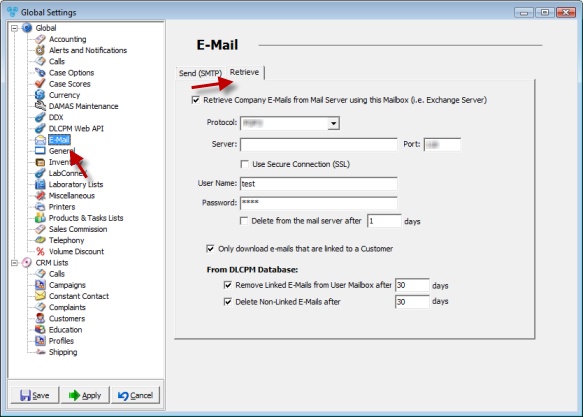
E-mail menu - Retrieve E-mail tab
How to Configure the created mailbox:
➢ Retrieve Company E-Mails from Mail Server using this Mailbox (i.e. Exchange Server) - Once this option has been selected, all other options will be enabled for configuration. You can set the Server name, create a user name and also decide how often emails should be checked or removed from the server.
• Protocol - Select from the two options: IMAP or POP3
• Enter the Server name and the Port
• Use Secure Connection (SSL)
• Enter User Name: User Name for the Mail Server
Password: Mail Server Password
• Delete messages from the server - If this option is checked, messages will be deleted from the server immediately
• Only download e-mails that are linked to a Customer - Select this option if you wish to ignore e-mails that are not linked to a customer record.
➢From DLCPM Database:
• Remove Linked E-Mails from User Mailbox after....days - This option is to choose how often you wish to remove linked e-mails. This option will remove the email from DLCPM Mail Client interface. However, it will NOT delete the Linked email from the Customer record.
•Delete Non-Linked E-Mails after....days - This option is to choose how often you wish to remove e-mails that are not linked to a customer. If the email is not linked, it will be marked as deleted after the specified amount of days.
Click Apply on the settings form if you would like these changes to take immediate effect or click OK to save and close the Settings form.
Once this has been setup, DLCPM Server will retrieve the Emails from the mailboxes and link the e-mails to the appropriate customers.
See also:
How to link an e-mail to a customer