My E-Mail |

|

|
|
My E-Mail |

|

|
Usage:
The email retrieval configuration depends on how you would like emails to be sent. If you use a common email address for all outgoing emails, you will only need to configure the system for one user which will be designated to retrieve the emails. If individual email addresses are going to be used, each user must configure the My Email section of the Personal Settings.
Navigation: File > Personal Settings > My Email
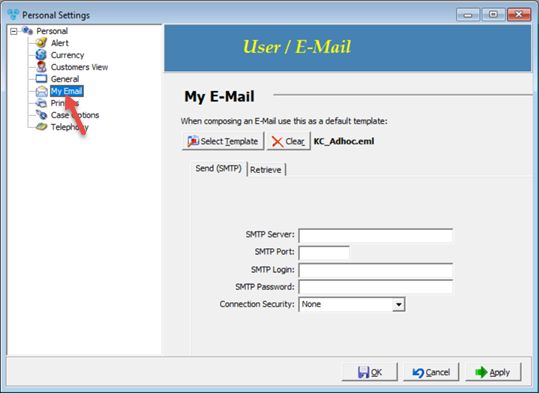
My E-mail settings menu
Available options:
➢Default Template - It is highly recommended that you create a folder called something similar to “User Templates” and create a personalized template for each user. How to create an email template is described in a different topic.
After the user templates are created, each user would need to select his/her own default template.
1.Click on 2.Select the template you wish to be the default template. 3.The default template name that was set will display next to the clear button. 4.If you wish to remove the default template, click Please Note: When sending an email without selecting a template, the personal template will be used if one has been created. |
➢Send (SMTP)
•Enter SMTP Server
•SMTP Port
•SMTP Login SMTP Pasword
•Select Connection Security
➢Retrieve
•Check the box for Retrieve My Emails and populate the fields as needed. Once configured, the DLCPM Server will retrieve the emails from the mailboxes and links them to the appropriate customers.
•Protocol: Select IMAP or POP3
•Server: Mail Server
•Port: Enter the Port
•Use Secure Connection (SSL)
•User Name: User Name for the Mail Server
•Password: Mail Server Password
•Delete from the mail server after [ ] days - enter number of days after which the message will be deleted from the server.
•Only Download E-Mails that are linked to a Customer: If this option is checked, any messages that are unable to be linked to a customer record will be discarded.
➢From DLCPM Database:
•Remove Linked E-Mails from User Mailbox after [ ] days - This option removes the email from DLCPM Mail Client interface. It does NOT delete the Linked email from the Customer record.
•Delete Non-Linked E-Mails after [ ] day - If the email is not linked, it will be marked as deleted after the specified amount of days.
Click Apply on the settings form if you would like these changes to take immediate effect or click OK to save and close the Settings form.
See also:
How to create an email template
How to link an e-mail to a customer