Printers |

|

|
|
Printers |

|

|
Usage:
In this section you may configure the Invoice, Workorder and Label printers only if permission is enabled by the administrator in Printers submenu under Global menu. If a user is not allowed to make changes then the first three fields will be disabled and the settings configured in the Global section will apply.
Navigation: File > Personal Settings > Printers
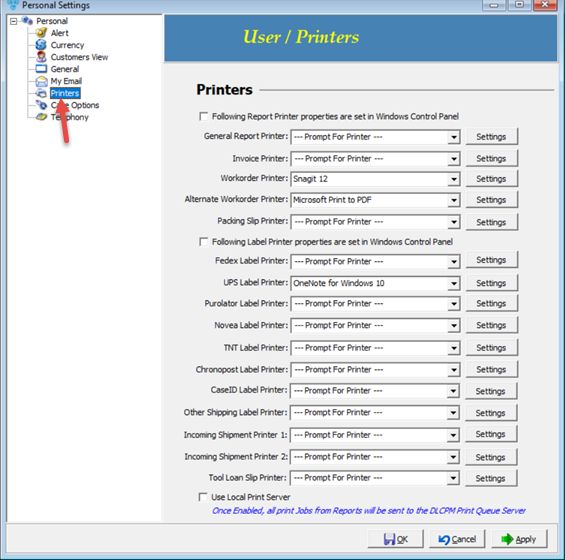
Personal - Printers
Available options:
If the administrator has set the option Allow user to overwrite in Global > Printers menu, then users may select different printers for printing, otherwise the options for the selected printer will be disabled.
•Following Report Printer properties are set in Windows Control Panel - if then the corresponding Setting options are disabled. The setting will be read from the windows control panel and used in the application.
➢General Report Printer
➢Invoice Printer
➢Workorder Printer
➢Alternative Workorder Printer
➢Packing Slip Printer
•Following Label Printer properties are set in Windows Control Panel - if then the corresponding Setting options are disabled. The setting will be read from the windows control panel and used in the application.
➢Fedex Label Printer
➢UPS Label Printer
➢Purolator Label Printer
➢Novea Label Printer
➢TNT Label Print
➢Chronopost Label Print
➢CaseId Label Printer
➢Other Shipping Label Printer
➢Incoming Shipment Printer 1
➢Incoming Shipment Printer 2
➢Tool Loan Slip Printer
Once a printer is set users may customize the printer settings by clicking on the Settings button next to the field.
Last option: Use Local Print Server - Once enabled, all print jobs from Reports will be sent to DLCPM print queue server.
Note: Printer settings may vary on the type of printer and printer driver that is installed on a user's computer. Depending on the printer , there are several settings that can be made, including Orientation, Page Order, Page Format, Borders, Paper Source and much more.
Required Label Sizes:
Case Label & Mailing Label: Dymo 30252
Local Shipping Label (Other Shipping Label): Dymo 30256.
No other label size is supported unless a custom report is developed for your specific application.
Note: If you would like these settings to automatically take effect, please uncheck the option 'View Reports On Screen' under the reports menu at the top of the toolbar. Otherwise, when selecting to print, the viewer will open and you must manually select which printer to print from and modify the selected printer's settings accordingly.
Click Apply on the settings form if you would like these changes to take immediate effect or click OK to save and close the Settings form.
See Also: