Printers |

|

|
|
Printers |

|

|
Usage:
In this section you may configure the Invoice, Workorder and Label printers. Allowing users to overwrite these settings will give each user the ability to have their own personal settings under the Printers option in Settings > Personal menu.
Navigation: File > Global Settings > Global > Printers
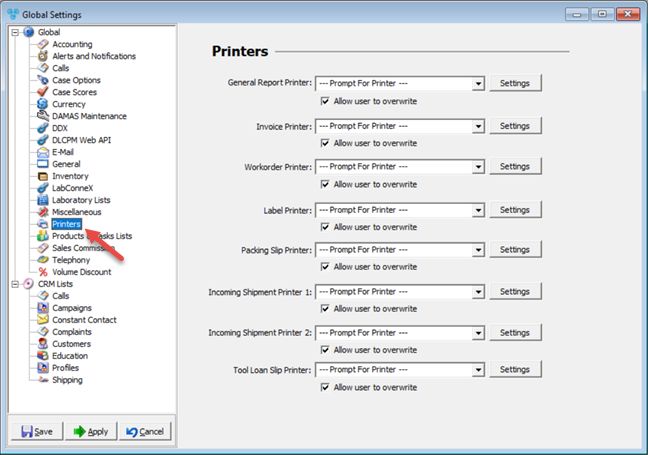
Global - Printers
How to setup these options:
Global Printer settings allows the administrator to set up the printers and give access to users to make changes.
Different printers can be set for printing by choosing one of the available printers from the drop down list.
•General Report
•Invoice
•Workorder
•Label
•Packing Slip
•Incoming Shipment 1
•Incoming Shipment 2.
•Tool Loan Slip
Once the administrator sets up the printer settings in Global menu, he/she may allow users to change these settings. Any user can access the Personal menu and make the printer settings as desired only if the administrator selects the option to Allow user to overwrite.
Once a printer is set you may customize the printer by clicking on the Settings button next to the field.
Note: Printer settings may vary on the type of printer and printer driver that is installed on each user's computer. Depending on the printer , there are several settings that can be made, including Orientation, Page Order, Page Format, Borders, Paper Source and much more.
Click Apply on settings form if you would like these changes to take immediate effect or OK to save and close the settings form.
Required Label Sizes:
Case Label & Mailing Label: Dymo 30252
Local Shipping Label (Other Shipping Label): Dymo 30256.
No other label size is supported unless a custom report is developed for your specific application.
See Also: