Follow-up call |

|

|
|
Follow-up call |

|

|
Usage:
This option for Follow-up call allows you to automatically create a follow up call and assign it to the appropriate department. Users may use this option when an employee is required to call back a customer because of missing information or to follow up with a first time customer.
Prerequisites:
Before creating a Follow-up Call please make sure users have configured the set-up options for calls according to your needs.
The following topic describes the available options for call settings:
➢File > Global Settings > Global > Calls. On this form the fields that are mandatory on call creation are set.
Also please make sure you have already added the necessary prerequisites to the database such as:
➢Department -> Path: File > Global Settings > Global > Products & Tasks Lists >Departments
➢Call Type -> Path: File > Global Settings > CRM Lists > Calls >Types
➢Description -> Path: File > Global Settings > CRM Lists > Calls >Descriptions
➢Status -> Path: File > Global Settings > CRM Lists > Calls > Status
Navigation: There are several navigation paths to create follow up calls . Please read this topic for more details.
Customer > 3.Calls and Notes > New Call > Follow-up Call option
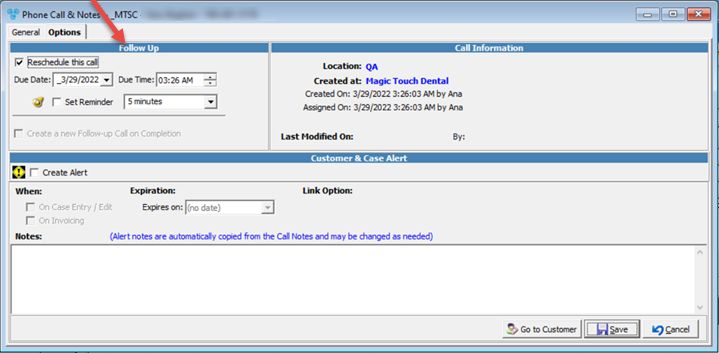
New Follow-up Call navigation
Note: To access Call form and create or update a Call please see details in this topic.
See also: