Calls |

|

|
|
Calls |

|

|
Usage:
In order to meet your preferences ab out call maintenance, there are four options that can be checked on this form. All settings specified here will have effect when new Calls are entered on the Customer form. However, you may leave all options unchecked and permit creating a new Call without entering any values, or you can check the fields you wish to be mandatory when new a Call is created.
Navigation: File > Global Settings > Global > Calls.
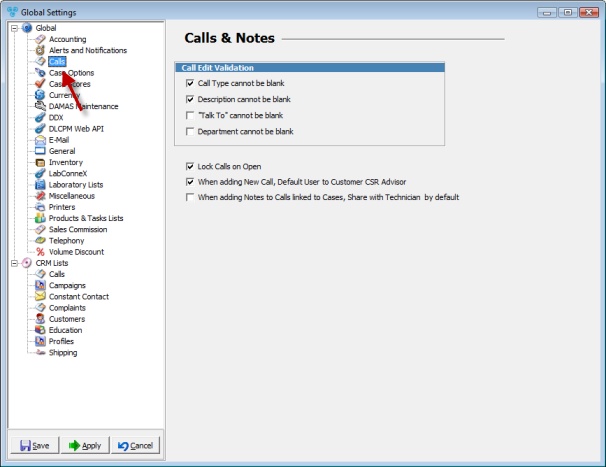
Calls menu
Once you have navigated to this form, you may decide which setting you wish to specify by selecting the options according to your preferences.
Check:
➢Call Type cannot be blank - If you do not wish to allow the user to leave the Call Type blank on a New Call entry form.
➢Description cannot be blank - If you do not wish to allow the user to leave the Description blank when a Call is added.
➢"Talk To" cannot be blank - If you would like the “Talk to” field to be mandatory.
➢Department cannot be blank - If you would like to make sure the Department type is specified before a new call is created and saved.
➢Lock Calls on Open - If you would like to make sure that a call is not updated at the same time by more than one user, make sure to have this option checked. If a call is open and a different user attempts to access or update the same call, then he/she will receive a warning message and will not be able to change the Call unless the previous user closes the edit call window.
➢When adding New Call, Default user to Customer CSR Advisor - This option will default the user assignment for all calls for a customer to the CSR Advisor.
➢When adding Notes to Calls linked to Casses, Share with Technician by default - if checked then notes to cases that are linked will also be received by technician.
Click Apply on the settings form if you would like these changes to take immediate effect or click OK to save and close the Settings form.
See also: