Alerts and Notifications |

|

|
|
Alerts and Notifications |

|

|
Usage:
On this form you may enable and customize alerts and notifications. If you enter an email address and set up a message for at least one option, the customer will automatically receive an e-mail once the selected option is complete. Setting alerts on this form is optional, however if you do want an email to be sent every time an operation is complete, this section is where you can set up the e-mail subject and text message.
Navigation: File > Global Settings > Global > Alerts and Notifications
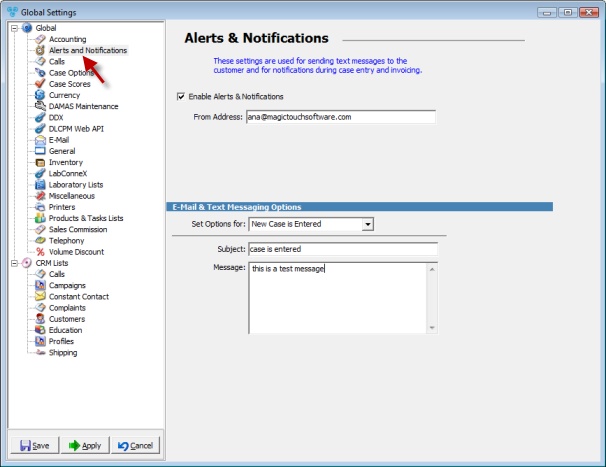
Alerts and Notifications form
Check the Enable Alerts & Notifications option and enter a valid e-mail address in the From Address field if you wish to automatically send an alert.
E-mail and Text Messaging Options are enabled when the option Enable Alerts and Notifications is checked.
You may select one from the following options in the Set Option for field:
•New Case is entered
•Case is Invoiced
•Case Placed on Hold
•Customer placed on COD
For each of the above options you can enter an unique Subject and Text Message that will be received by the customer when the selected operation is completed. All that is required is to select the option, enter the unique subject and message. When another option is selected then the subject and the message related to it will be displayed.You can send different messages for each options from the Set Option for drop-down list.
Click Apply on the settings form if you would like these changes to take immediate effect or click OK to save and close the Settings form.
See also: