Print Selected Call |

|

|
|
Print Selected Call |

|

|
Usage:
The Call Note Summary report will display:
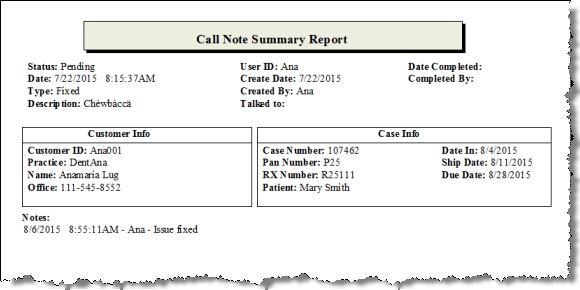
Call Note Summary Report
This Report contains:
•Call status , date, type and description
•Information about the user and creation, completion date
•Customer Info such as ID, name and phone
•Case Info -which is populated only if there is a case number attached to the call record. Otherwise the message: "Call is not related to a Case" will display
•Notes
See Also: