Add Materials to a case |

|

|
|
Add Materials to a case |

|

|
Usage:
If a Product has any related products, the Materials associated with those related products will also be added to the list of materials as the original product is selected during case entry.
Prerequisites:
Before adding any Materials make sure that these are added to the application in the File > Global Settings > Global > Products & Tasks Lists > Materials . Otherwise you will not be able to add them to the case.
Navigation: Customer > 4. Cases
Create or open a case for edit. For more details about creating a case see How to create a case section.
In this topic a new case is created but the process is the same using existing cases that are not invoiced. An Invoiced case cannot be updated.
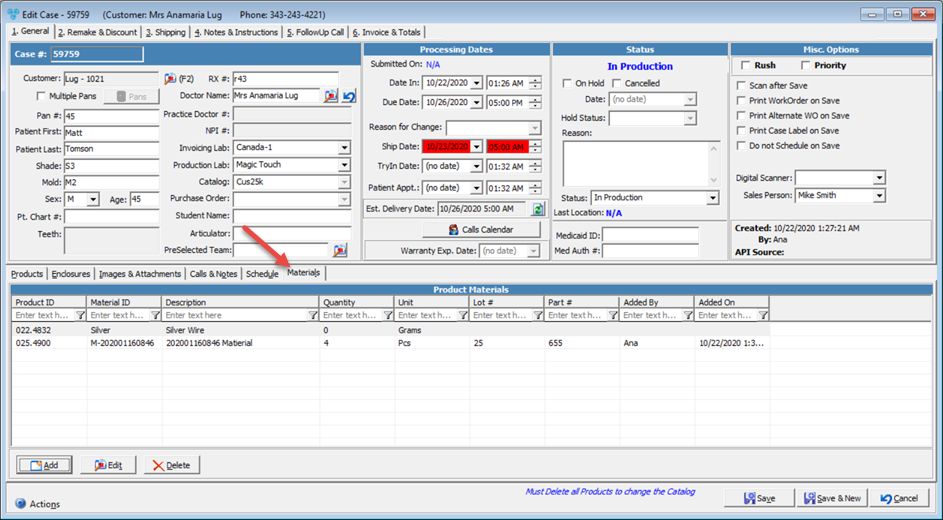
New Case form with at least one Product with Materials
Important: Materials are associated with Products. If a Product has any related products, the Materials associated with those related products will also be added to the list of materials as the original product is selected during case entry.
Cases: Users now have the ability to scan a Material ID barcode when adding material to a case. The barcode that can be used is generated for materials that are configured as inventory items via the Inventory report called: Inventory Item Barcode.
1.First step is add a Product to the case. 2.On the Case form select Materials tab and click 3.Add Material form is displayed.
Add Material form 4.Select the Product. Only the products added to the selected case are available. 5.Click on Please Note: Users have the ability to scan a Material ID barcode when adding material to a case. The barcode that can be used is generated for materials that are configured as inventory items via the Inventory report called: Inventory Item Barcode. 6.Quantity is 1 as default, but you may change it. 7.Enter Lot Number. 8.Enter Part Number. 9.Enter Notes. 10.Click 11.Save the Case. Case Number is saved on the 4.Cases form. Details of the case number are displayed on the lower part of the form. To see the materials that were added to a case, select the case by clicking on it and then click on Materials tab. All added materials and details for each one are displayed in the grid.
Materials tab on Case form |
1.Open Case for edit 2.On the Case form select Materials tab and click the record you want to update. 3.Click 4.Make the changes on Edit Material form. 5.Click |
1.Open Case for edit 2.Select the Material you want to remove by clicking on it 3.Click 4.Click on Yes when confirmation is asked |
See also:
Cases topic for more options