Follow Up Call |

|

|
|
Follow Up Call |

|

|
Usage:
New Call can be created right after the case is saved if data is filled in this section.
Navigation: See Add new Case
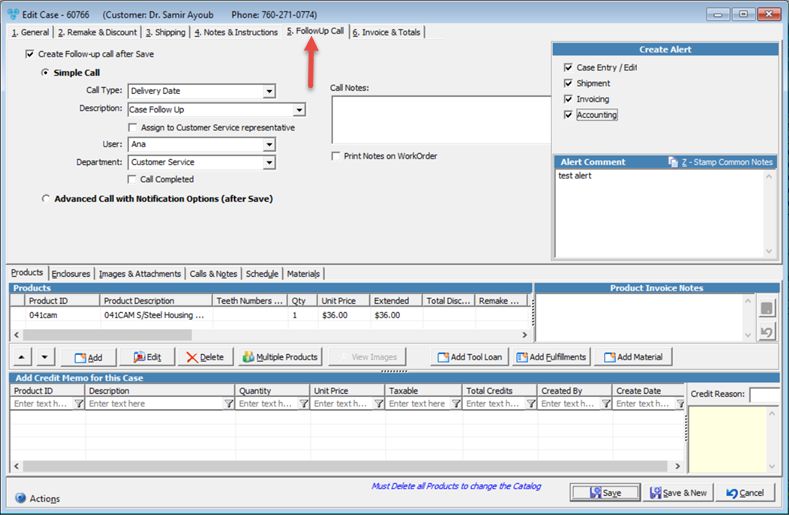
5.Follow-Up Call tab
To create Follow-up Call please check the Create Follow-up Call after Save option: 1.You can either create Simple Call ➢Enter: Call Type, Description. ➢You may Assign call to Customer Service representative. ➢Enter User for which the call will be assigned to. ➢Enter Department ➢Enter any Call Notes ➢You can Print Notes on Work Order ➢Call Completed - Check the option for Call Completed if you would like the call status to be Completed. Otherwise the status of the call will be Pending once the save button is clicked. ➢ Click 2.or Advance Call with Notification Option (after Save) ➢ Click ➢Phone Call and Notes form displays enabling you to create a new Call. ➢Please read Following topics to find out more about how to create a call and a follow up call on this page: •Follow up calls on Phone Call and Notes form |
Case Alerts can be created while case is edited as it is described below, or without opening the case on 4.Cases form. For further details please read this topic. 1.On Edit Case form click on 5.FollowUp Call tab
Create Alert on Case form 2.There are several types of alerts that can be set: ➢ On case Entry/Edit - This alert will display each time a case is created or modified ➢On Invoicing - This alert will display when the selected case is invoiced ➢On Shipment (Shipping Manager) - Customer Shipment Alert allows you to create an Alert for a Customer or a Case. ➢On Accounting Page - Alert will display when payments are processed. Please Note: You may check more than one option to set alert. 3.Enter any text in the Alert Comment box. Please Note: In the Message box, Alert Common Notes may be used to select from most frequently used comments. The list of common notes are found under File > Global Settings > Global > Miscellaneous > Common Notes option. 4.Click Alerts will be saved on Customers > Customer & Case Alerts form. See more details there about how an alert is displayed, or how it can be expired manually. |
See also: