Add Case Alerts |

|

|
|
Add Case Alerts |

|

|
Usage:
Case alerts form is created with the purpose of sending instant messages automatically when some actions are performed. You can add an alert to a specific case as it is described below, or you can create an alert that will have effect to multiple cases until it expires. For more details see Customer and Case Alerts topic.
Navigation: Customer > Cases tab > Create new Alert for selected case button
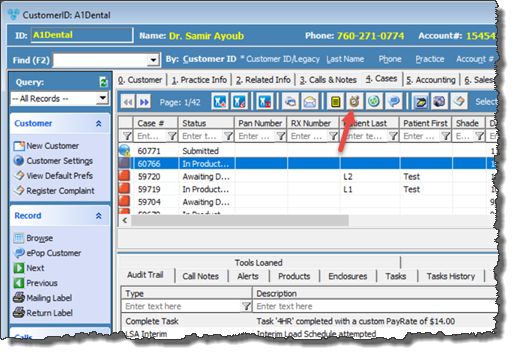
Case Alert option on Cases form
![]() How to set a new Alert without opening case:
How to set a new Alert without opening case:
1.On Customer > Case tab select the case for which you want to create the Alert 2.Click on
Set an Alert form is opened Note: Case Number is populated with the selected case 3.Once this form is open, there are several types of alerts that can be set: ➢ On case Entry/Edit - This alert will display each time a case is created or modified ➢On Invoicing - This alert will display when the selected case is invoiced ➢On Shipment (Shipping Manager) - Customer Shipment Alert allows you to create an Alert for a Customer or a Case. ➢On Accounting Page - Alert will display when payments are processed. ➢For Custom Messages (i.e Work Order Alert) Please Note: You may check more than one option to set alert. 4.Allow users to Expire this Alert - if left unchecked then user cannot manually expire this alert. Alert will automatically expire on the date that is set, or will not expire if no date is entered. 5.Set the alert expiration date by selecting a future date in the This Alert Expires on field. Or you can expire an existing alert by checking the This Alert is Expired option. 6.Enter any text in the Message box. Note: In the Message box, Alert Common Notes may be used to select from most frequently used comments. The list of common notes are found under File > Global Settings > Global > Miscellaneous > Common Notes option. 7.Click Alerts will be saved on Customers > Customer & Case Alerts form. See more details there about how an alert is displayed, or how can be expired manually. |
![]() How to set a new Alert on case edit form:
How to set a new Alert on case edit form:
1.On Customer > Case tab select the case for which you want to create the Alert 2.Click on Please Note: You can also add alert when Case is created. See Add new Case to read about how to create a case. 3.Click on 5.FollowUp Call tab
Create Alert on Case form 4.There are several types of alerts that can be set: ➢ On case Entry/Edit - This alert will display each time a case is created or modified ➢On Invoicing - This alert will display when the selected case is invoiced ➢On Shipment (Shipping Manager) - Customer Shipment Alert allows you to create an Alert for a Customer or a Case. ➢On Accounting Page - Alert will display when payments are processed. Please Note: You may check more than one option to set alert. 5.Enter any text in the Alert Comment box. Please Note: In the Message box, Alert Common Notes may be used to select from most frequently used comments. The list of common notes are found under File > Global Settings > Global > Miscellaneous > Common Notes option. 6.Click Alerts will be saved on Customers > Customer & Case Alerts form. See more details there about how an alert is displayed , or how can be expired manually. |
See also: