Today's Invoices Combined |

|

|
|
Today's Invoices Combined |

|

|
Usage:
The Today's Invoices Combined report shows information about all cases invoiced today for the selected customer.
Please Note: If the Reports > View Reports on Screen option is checked, then the report will be displayed on screen. Otherwise, you will need to select a printer to print the report from.
Navigation: Customer top toolbar menu > Reports > Today's Invoices Combined
Please Note:
➢The Customer toolbar menu will not be available unless the Customer form is selected.
➢Another navigation path to this report is from the Cases form. Please see here more info.
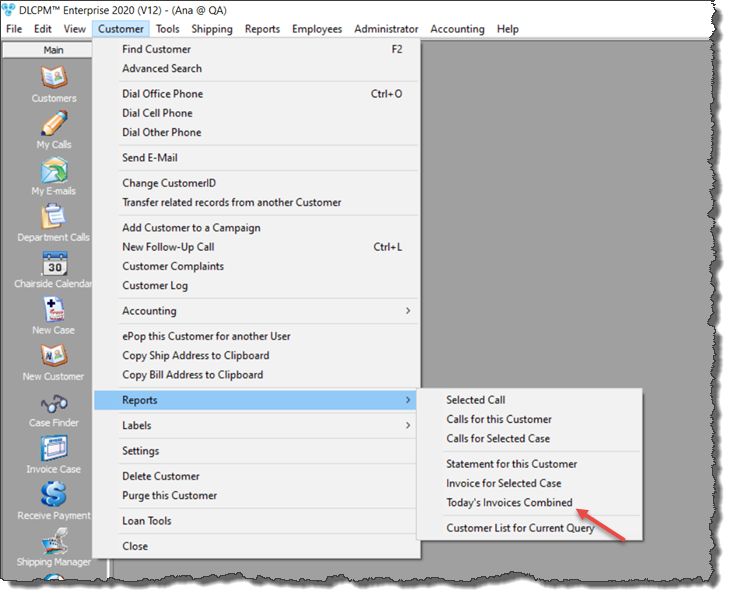
Today's Invoices Combined navigation
2.Navigate to Customer menu > Reports > Today's Invoices Combined.
3.The report should look like this:
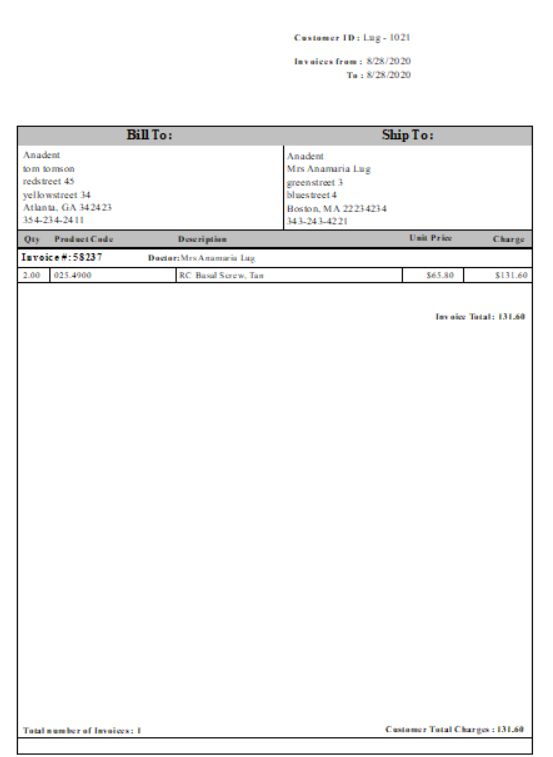
Today's Invoices Combined report
4.What is displayed for each Invoice:
➢Doctor's details like name and address.
➢Customer ID, Invoice Date.
➢The list of Products corresponding to each Invoice.
➢Invoice Notes if any exist.
➢Prices are displayed for each invoice separately.
•State, City Tax - The sum of all taxes applied to Taxable products. Taxes can be set at Customer Settings > Taxes. Products can be set as 'Taxable' on the Products form. Select the product and check the 'Taxable' option.
Please Note: If there was no Tax set in Customer Settings > Taxes at the time that the selected case was invoiced, then the 'State, City Tax' line will not be displayed.
•Invoice Total: The invoice total, calculated as the sum of the Invoice subtotal and the Tax value.
➢Total number of Invoices.
➢Customer Total Charges: The sum of all invoice totals.
Please Note: All amounts to be deducted are displayed in brackets.
See also:
Other Customer Reports