New Debit Memo |

|

|
|
New Debit Memo |

|

|
Usage:
On the Customer Menu an option called New Debit Memo is available for creating Debit Memo records.
Navigation: Select the customer for which Adjustment will be posted to, then Click on Customer in the upper menu bar > Accounting > New Debit Memo
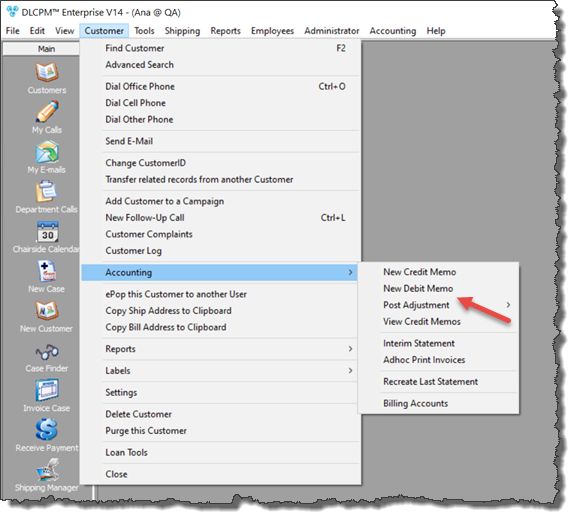
New Debit Memo navigation
1.Following the navigation path open New Debit Memo form
New Debit Memo form 2.Enter on General tab: • Multiple Pans - you may add multiple pans by checking the checkbox and entering Pan Numbers, or you may leave the checkbox unchecked and enter value in Pan # field •Patient Name - Enter Patient First and Last name. •Shade - enter shade details •Mold - enter mold details •Sex - select patient gender •Age - enter patient age •Pt. Chart # - enter patient medical record number •RX # - enter medical prescription number •Doctor Name - Doctor name is populated by default with the name set as default on Practice Doctor form. You may change it if necessary: ➢Click on ➢Select another doctor on Select Practice Doctor form. ➢Doctor Name is changed. ➢You may revert to the default doctor by clicking on •Practice Doctor # - is populated automatically when Doctor name is entered. This number is generated when Practice Doctor record is created. •NPI # - National Provider ID (NPI) •Invoicing Lab - is displayed based on the options set on Customer > Main tab. Invoicing lab may be changed. There could be some restriction regarding invoicing labs, based on the settings made in File > Global Settings > Global > Case Options > Case Entry tab •Production Lab - Default Production Lab is set in File > Global Settings > Global > Case Options > Case Entry tab •Catalog - the Default catalog is set in Customer Settings > Lab Settings. Catalog can be changed only if there are no products added to the case. You must delete all products to change the catalog. •Purchase Order - are entered in Customer Settings > Purchase Orders. You have there an option to allow only products from purchase orders when entering a case. •Student Name - enter student name •Articulator •PreSelected Team 3.Enter Medicaid ID 4.Enter Med Auth# 5.Click Note: You may add: •Products - see details in this topic •Images and Attachments - see details in this topic •Materials - see details in this topic •Follow up Calls - see details in this topic •Credit Memos for this case: ➢Right click in Add Credit for this Memo grid ➢Select Add Credit ➢Enter Product , Quantity and Unit Price ➢Click Save |
See also: