UnInvoice Case |

|

|
|
UnInvoice Case |

|

|
Usage:
A case can be UnInvoiced only after it was Invoiced. To Invoice a case see How to Invoice topic
Once you have the case with the products added and is already invoiced you can Uninvoice it at any time. After the case will be uninvoiced it will get the same status as a new case set in Case Option form.
Navigation: Customer > 4.Cases
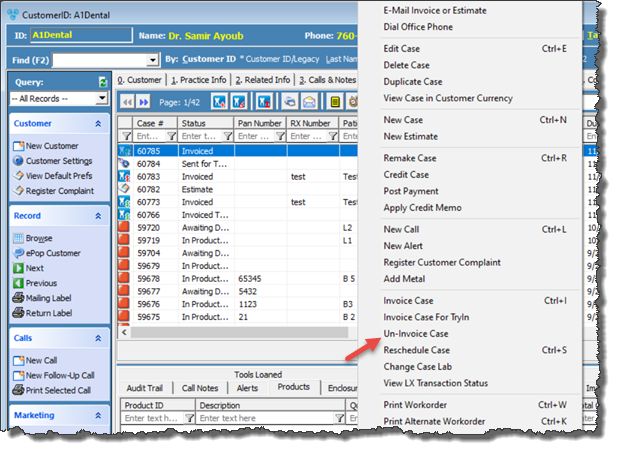
Cases form with Un-invoice option
1.Select the case you want to uninvoice by clicking on it in Customer > 4.Cases form. Note: The case must have Invoiced status, or the status set for the invoiced case. 2.Right click on the selected case and click UnInvoice Case option. 3.Confirmation will be required, so select Yes when you are asked if you are sure you want to uninvoice this case. 4.Case is uninvoiced. Note: •Status changes to the value set on Default Status on Case Entry to field in Case options menu. •Invoiced date and Invoiced by fields are cleared. |
If the case is invoiced you can open it for editing but you are allowed to make only a few changes. 1.Select the Invoiced case and click on 2.Case form will open. To UnInvoice the case you have two options: ➢ Click on Action button on the lower left side of the case form and then click UnInvoice or ➢ Click on 6.Invoice and Totals tab on Cases form and Click on UnInvoice Case.
Uninvoice Case 3.Whatever way you choose to uninvoice, the next step is to confirm this action. So select Yes when you are asked if you really want to uninvoice this case. 4.Case is uninvoiced. Note: •Status changes to the value set on Default Status on Case Entry to field in Case options menu. •Invoiced date and Invoiced by fields are cleared. |
Case Finder form is described in different topic. You can read more info here. 1.Select the Invoiced case and click on OR . 2.Select the case and click on 3.Select Yes when you are asked if you really want to uninvoice this case. 4.Case is uninvoiced. Note: •Status changes to the value set on Default Status on Case Entry to field in Case options menu.. •Invoiced date and Invoiced by fields are cleared. |
See also: