Invoice for TryIn |

|

|
|
Invoice for TryIn |

|

|
Usage:
Navigation: Customer > 4. Cases tab
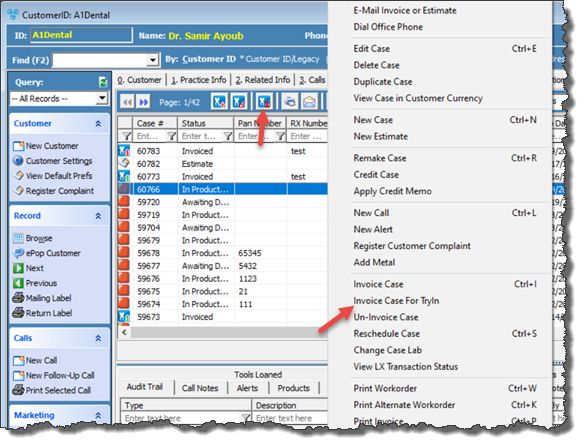
Cases form with Invoice Case For TryIn option
1.Select the case you want to invoice by clicking on it in Customer > 4.Cases form. 2.Right click on the selected case and click Invoice Case For TryIn option. 3.Confirmation will be required, so select Yes when you are asked if you are sure you want to invoice this case. 4.Customer Case Alerts will display if any is set. 5.Case is invoiced. Note: •Status changed to the value set on Default Status when Case is Invoiced field in File > Global Settings > Global > Case Options > Case Invoicing menu. •Invoiced date and Invoiced by fields are populated with the date when the case was invoiced and the user's name that completed the process. •If Automatically print Invoice when invoicing the Case and Automatically print Shipping Label when invoicing the Case options were checked in File > Global Settings > Global > Case Options > Case Invoicing menu then the Invoice and the shipping label will also be printed. |
You can invoice a newly created case as long as you have added at least one product. 1.If you are creating the case you already have it open for edit. If not, then select the case and double click on it, or click on 2.Click on 6.Invoice and Totals tab on Cases form 3.You can check Partial TryIn option 4.Enter TryIn Reason - TryIn Reason - Select Reason if TryIn invoicing is selected. Reasons need to be previously entered in File > Global Settings > Global > Laboratory Lists > Reasons and have For TryIn option checked. 5.Click on
Invoice tab on Case Note: On 6.Invoice and Totals tab you can enter notes in Invoice Notes field before Invoicing. These notes will be displayed on Invoice when printed. 6.Select Yes when you are asked if you really want to invoice this case. 7.Case is invoiced. Note: •Status changes to the value set on Default Status when Case is Invoiced field in File > Global Settings > Global > Case Options > Case Invoicing menu. •Invoiced date and Invoiced by fields are populated with the date when the case was invoiced and the user's name that did the process. •If Automatically print Invoice when invoicing the Case and Automatically print Shipping Label when invoicing the Case options were checked in File > Global Settings > Global > Case Options > Case Invoicing menu then the Invoice and the shipping label will also be printed. |
See also: