Add |

|

|
|
Add |

|

|
Usage:
Each customer has the option to register a complaint for each case that was not properly managed. To see the Customer Complaint form description with details of all the available fields please read this topic.
In order to be able to fill in all details, make sure that several types of data are previously entered in DLCPM. To do that please make sure that you first navigate to following forms and add valid data in the following areas: For Complaint Submission: ➢Type of Complaint entered in File > Global Settings > CRM Lists > Complaints > Types ➢Products / Appliance entered in File > Global Settings > Global > Products & Tasks Lists > Products ➢Error codes entered in File > Global Settings > CRM Lists > Complaints > Error Codes Tiers For Evaluation: ➢Error Codes entered in File > Global Settings > CRM Lists > Complaints > Error Codes Tiers ➢Disposition entered in File > Global Settings > CRM Lists > Complaints > Dispositions ➢Credit Disposition entered in File > Global Settings > CRM Lists > Complaints > DHR Review For QA Review: ➢Complaint Status entered in File > Global Settings > CRM Lists > Complaints > Status
|
Navigation: You may open the Complaint Manager form from the Main menu and view complaints for all existing Customers. Or you may select a specific customer and open the Complaint Manager from the Customer menu that appears once the Customer form is open. (For more details please see this topic)
How to Register a Customer Complaint
1.On the Customer Complaint Manager form click on Add .
2.Select the Customer on Select a Customer for this case form.
3.The Customer Complaint Investigation form appears:
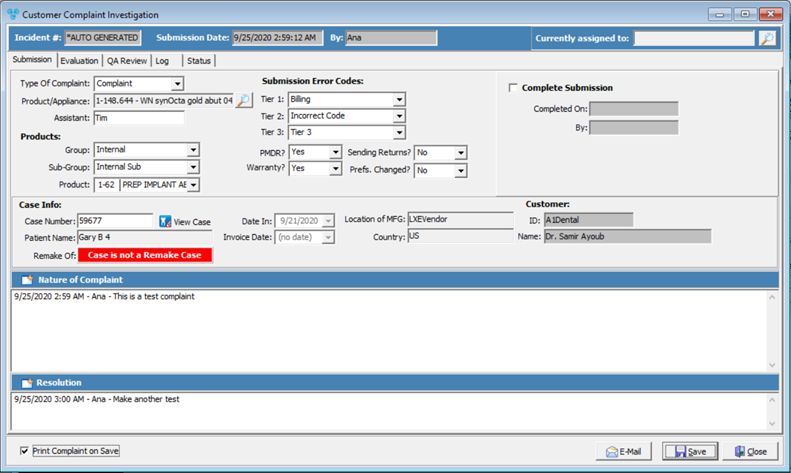
Complaint Investigation form
1.The complaint investigation form displays and there are several tabs on the form:
➢Submission - used to fill in details when complaint is submitted by the user that adds the complaint
➢Evaluation - The person who evaluates the complaint fills in details on this tab
➢QA Review - Quality Assurance details are entered on this tab
➢Attachments - used for any attachments
➢Log - created to keep track of all updates that are made for the selected complaint
➢Status- Section to specify the complaint status
Please Note: Details of what represents each option on these six tabs can be read here.
2.Click ![]() after entering the correct information.
after entering the correct information.
Also Note: Once the complaint is submitted further updates can be made in the Customer Complaint Manager form
See also: