Complaint Manager |

|

|
|
Complaint Manager |

|

|
Usage:
The Customer Complaint feature is designed to manage all aspects of customer complaints from submission to resolution phases to fully satisfy this requirement.
Navigation:
Complaint Manager Navigation |
➢To open the Customer Complaint Manager and view all Complaints for all customers, navigate to the Complaint Manager in the Main menu (left screenshot)
➢To open the Customer Complaint Manager that includes only the complaint added for a specific customer , open the Customer form first > select the customer > navigate to Customer menu > Customer Complaints (right screenshots) |
Complaint Manager Navigation |
The following form will open:
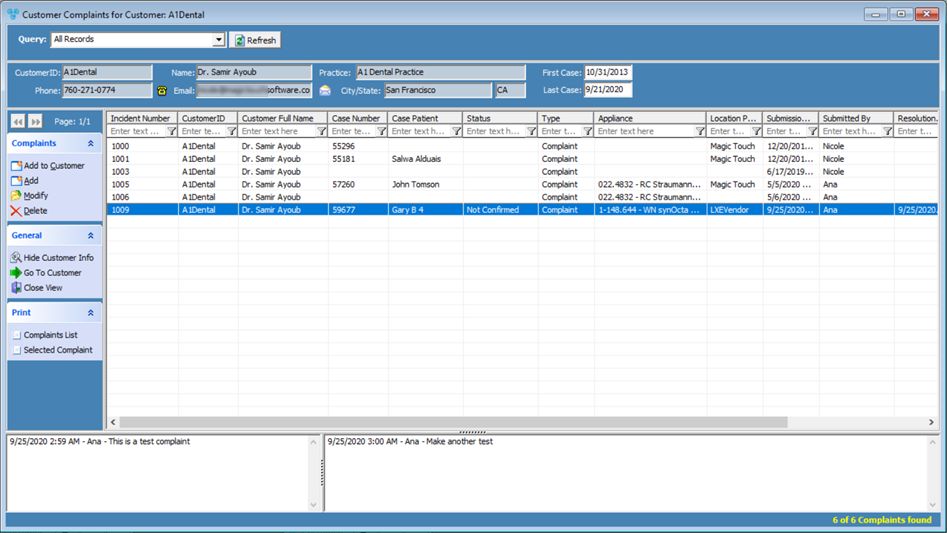
Customer Complaint Manager form
Please Note: If the Complaint Manager form is opened for a selected customer then the Customer ID is displayed on the form header and only the complaints that correspond to the selected customer will display.
Available Options:
➢Add
What is displayed on Complaint Manager form?
The Complaint Manager form is divided into several rows and columns, which include different information.
➢Query section- You can filter the existing complaints by: All records, resolved and unresolved
➢ Customer section- All fields in this section are for display only and are created to provide information about the customer who filed the complaint
Select any complaint in the grid to view information about :
•Customer ID and Name
•Customer's and Practice Doctor's Names
•Customer Phone number, Email address and City/state.
•Customer First and Last entered case dates.
You may call the Customer by clicking on the ![]() icon , or send an email to the customer simply by clicking the
icon , or send an email to the customer simply by clicking the ![]() icon.
icon.
➢ Grid section- In the middle of the form is the grid where the complaints are displayed. If you accessed the form from Main menu then complaints for all customers are displayed, otherwise only those complaints appear that correspond to the previously selected customer.
➢ Customer Complaint menu - Available options shown:
•The left and right arrows and the page counter.
• Add to Customer and Add
•General menu has:
- Two customer related options: to Hide/Show the Customer information, and to open the customer form with the customer details that correspond to the selected call.
- Go to Customer: This option will open the customer form displaying the customer information that corresponds to the selected complaint
- Close View: This option will close the form
•The last option is to Print . You can Print the entire Complaint List or just the Selected Complaint
See also: