Error Code Tiers |

|

|
|
Error Code Tiers |

|

|
Usage:
There are 3 levels of error codes which identify a problem with the product. Level 2 options are dependent of Level 1 and Level 3 options are dependent on Level 2.
Navigation: File > Global Settings > CRM Lists > Complaints > Error Codes Tiers
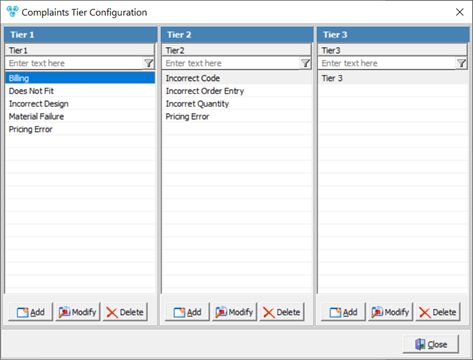
Complaints Tier Configuration form
1.On the Complaints Tier Configuration form there are three sections, one for each Tier Code. 2.First you need to add a record in the Tier 1 column. To do that: ➢ Click ➢The Add Tier 1 form displays. ➢Enter Tier 1. ➢Click 3.Now you can enter Tier 2 values that will correspond to the entered option in Tier 1. To do that: ➢ Select Tier 1 by clicking on it in first column ➢ Click ➢The Add Tier 2 form displays. ➢Enter Tier 2. ➢Click 4.Finally you may enter Tier 3 values that will correspond to the entered option in Tier 2. To do that: ➢ Select Tier 2 by clicking on it in second column ➢ Click the ➢The Add Tier 3 form displays. ➢Enter Tier 3. ➢Click |
1.Select the record you wish to update by clicking on it. Please Note: Tier 2 and Tier 3 records are related with Tier 1 respectively to Tier 2. So for example if you wish to update a known Tier 3 record then you must select first an option in Tier 1 that is related with Tier 2 that is also related with the Tier 3 option that will be modified. 2.Click 3.Make any necessary changes. 4.Click |
1.Select the record you wish to delete by clicking on it. Please Note: Tier 2 and Tier 3 records are related with Tier 1 respectively to Tier 2. So for example if you wish to delete a known Tier 3 record then you must select first an option in Tier 1 that is related with Tier 2 that is also related with the Tier 3 option that will be deleted. 2.Click 3.Select YES when prompted for confirmation. Please Note: The record will be deleted from the database, but you may add it back at any time. |
See also: