3.Calls and Notes |

|

|
|
3.Calls and Notes |

|

|
Usage:
New calls can be created by following different paths. The most common way to create a call is by accessing the Call and Notes tab on Customer form.
Navigation: Customer > 3.Calls and Notes
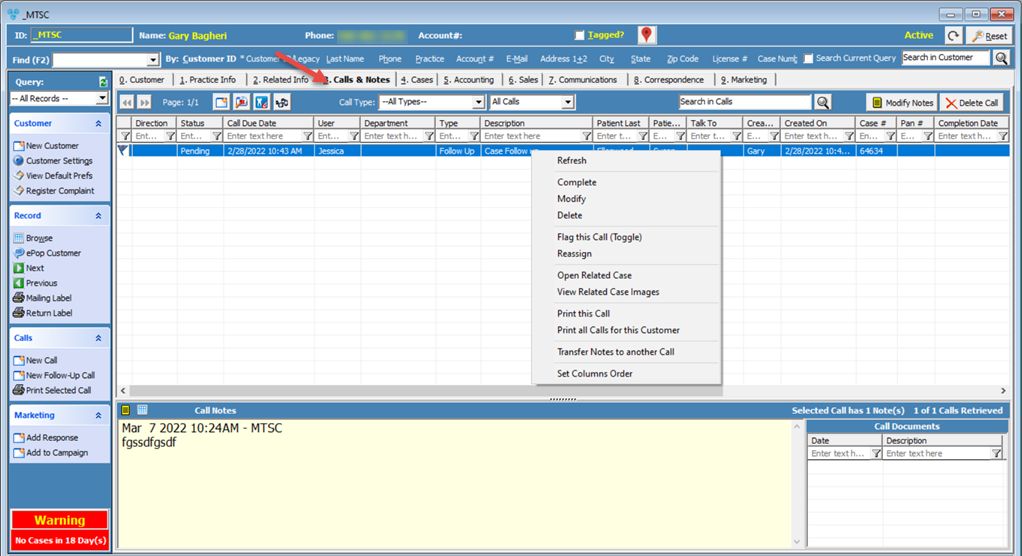
3.Calls and Notes tab on Customer form
All existing calls that correspond to the selected Customer are displayed on this form.
Available options:
•The Left and Right arrows and the Page Counter
•View related Case Documents - ![]()
•Two Query options are available right next to the Call Type: option. Select the appropriate query options from the two drop down fields in order to display only the calls that you are looking for. The Calls that are displayed in the grid and the corresponding Call Notes, if any, are displayed on the lower part of the screen for each selected call.
•Modify Notes - ![]()
•Delete Call - ![]()
•Right click options:
➢Refresh
➢Flag this Call (Toggle)
➢Open Related Email
➢Print all Calls for this Customer
➢Set Column Order
• Notes section where the entered notes are displayed. You can see the notes as:
➢Text - if you click on ![]()
➢or as Grid - if you select ![]()
See also: