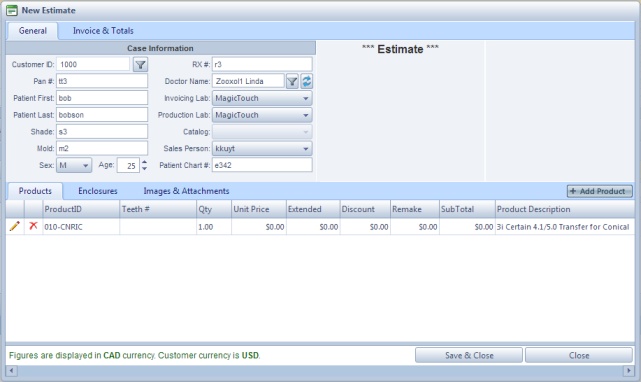New Estimate
Usage:
An Estimate Case acts as an Invoiced Case so user may use the print invoice option. Once approved by Customer, it can be converted to a Normal Case using Convert Estimate menu.
Navigation: Customer > Cases tab > Options > New Estimate
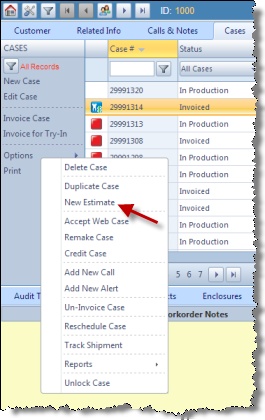
Cases form with New Estimate option
1.On the Cases form click on Options > New Estimate. 2.New Estimate form will be displayed.
New Estimate form The New Estimate form has several fields populated by default with data entered previously in different screens of the application. The Case form is divided in two main areas: •The upper area that includes folowwing tabs: 1.General -> As it can be seen on the above screenshot this tab contains the basic information regarding the Customer, Patient, Doctor, Lab and Catalog. 2.Invoice and Totals -> Displays several fields with different amounts. •The lower area with the following tabs, the Action button, and the Save and Cancel buttons. 1.Products -> On this tab the Products are added. (see this topic for details of How to add products to a case). 2.Enclosures -> On this tab the Enclosures are added. (see this topic for details of How to add enclosures to a case). 3.Images and Attachments -> If any attachment is added to a case it can be viewed on this tab. (see this topic for details of How to add attachments to a case). 3.Without entering any other information you can click on the
How to add data like Products or Enclosures, or how to Remake, add Discounts , as well as all other operations that can be done using cases is detailed on different topics. See more details in Create new Case topic |
See also: